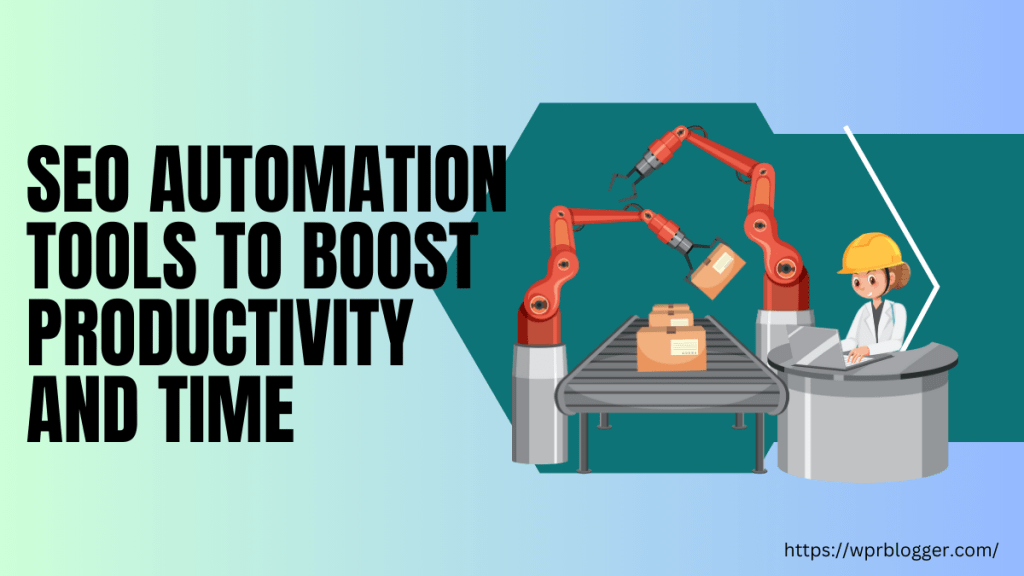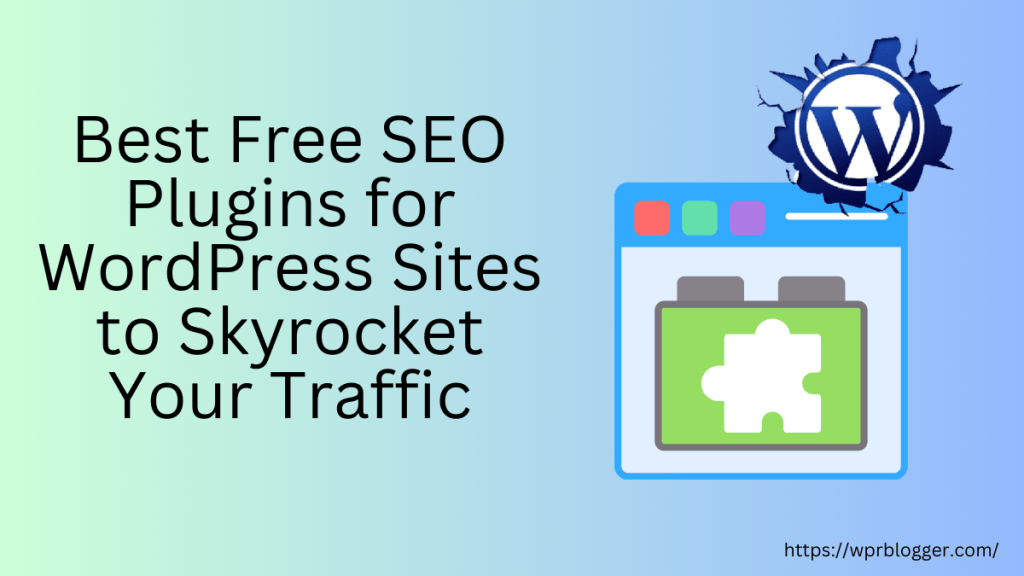If you want to improve your website’s loading time and performance, this might be the most helpful content you’ve ever read.
I say this because I’m about to share how I made a WordPress website load incredibly fast and pass Google’s Core Web Vitals assessment metrics – LCP, CLS, FID, TTFB, FCP, and INP using only three tools.
My advice here works for most WordPress blogs. You only need three tools to optimize WordPress and Core Web Vital Metrics to achieve a speed index of under one second.
This is no magic. It requires knowing what’s holding your website back, identifying the issues, and providing a solution. On top of that, it will also cost you money.
Let’s be honest. You’ve tried many free optimization tools, yet you’re here reading how to optimize WordPress for core web vital assessment. That alone is evidence that you’re yet to find a lasting solution.
So, if we are on the same page, let’s jump on board.
What are Google Core Web Vitals?
Google Core Web Vitals are a set of three metrics that Google uses to measure the real-world user experience of a web page. These metrics focused on three key aspects:
- Loading speed – This is measured by the Largest Contentful Paint (LCP), which tracks how long your page’s largest piece of content takes to load. Ideally, your LCP should be less than 2.5 seconds.
- Interactivity – This is measured by Interaction with Next Paint (INP), which looks at how long it takes for the page to become interactive after it starts loading. In other words, how long does it take for the user to be able to click or tap something and have the page respond? An ideal FID is less than 100 milliseconds.
- Visual stability – This is measured by Cumulative Layout Shift (CLS), which tracks how much your page’s layout shifts as it loads. Ideally, your CLS should be less than 0.1.
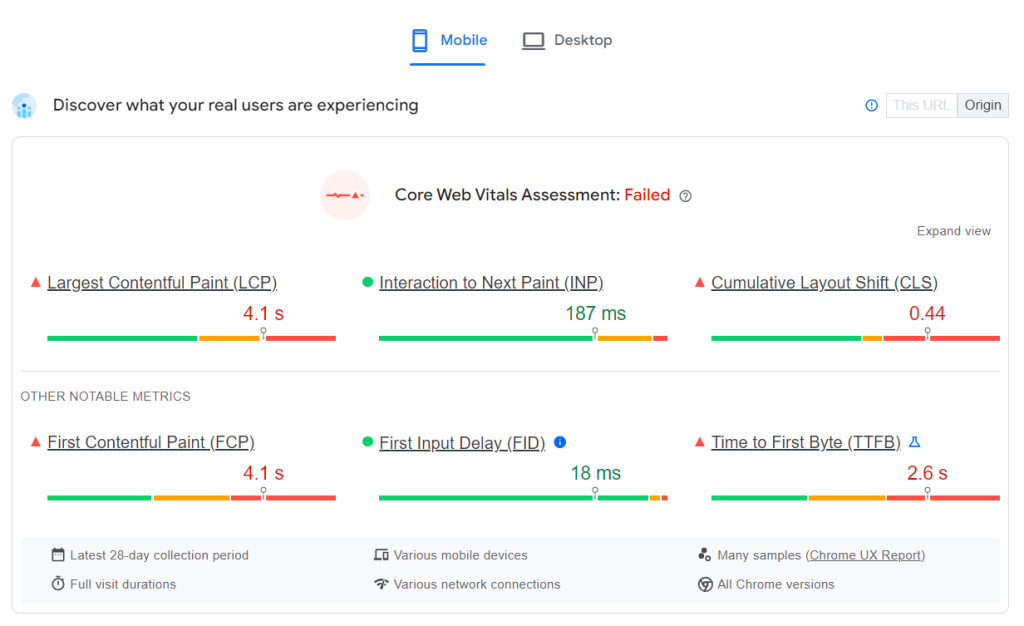
These metrics are important because Google considers them significant factors in ranking websites in search results. So, if you want your website to rank higher and provide a better user experience, you should optimize for Core Web Vitals.
Your website may load extremely fast, but if it fails in core web vital assessment, Google may not consider it for higher ranking because it does not provide a good user experience in the real world.
How to Test Your Site Core Web Vital Scores
Google provides a tool called Pagespeed Insights to help website owners measure CWV performance scores. This tool runs comprehensive website performance checks on any URL you enter, and it provides a detailed report along with speed optimization tips with reference to helpful resources.
Visit Pagespeed Insights and enter your website URL. You might want to test your homepage first, before the inner pages.

Note: Page Speed Insights will fall back to the origin URL CWV aggregate scores if the URL you enter has insufficient real-world user data. That means if Google does not have enough real-world traffic data to accurately measure the user experience while using the page, it will consider the overall sitewide user experience.
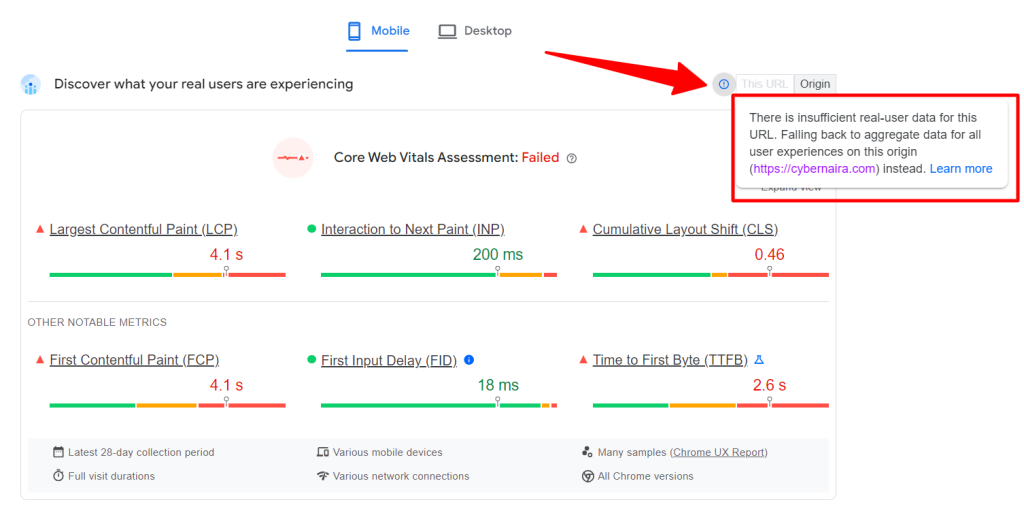
If your website is new or has no traffic, the tool will report “No data” for the Core Web Vital assessment score section. In this case, you’ll need to focus on the “Diagnose Performance Issues” section of the test.
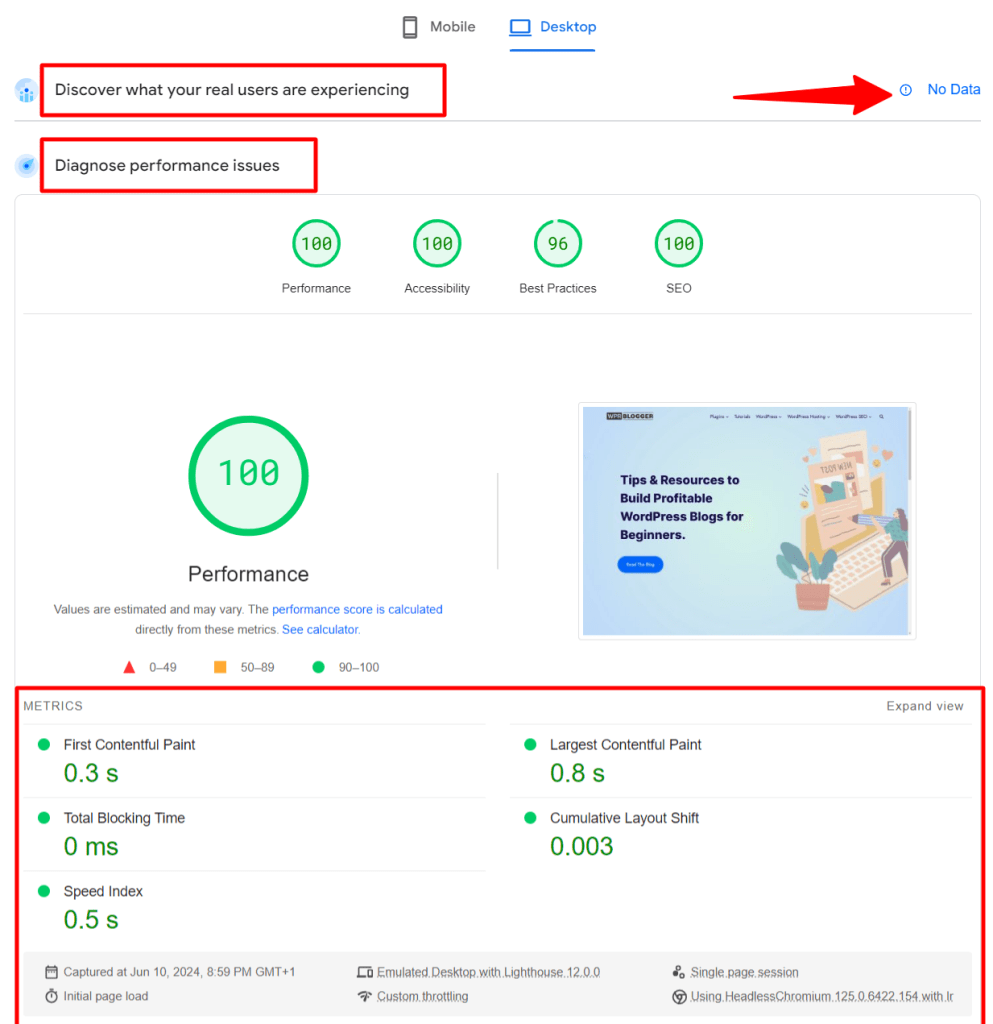
PSI (Pagespeed Insights) will focus on a single instance page load or user session in this report.
It will simulate actual user visits using Chromium web browsers and emulate desktop/mobile visits to measure your website performance as closely as a user will experience it. It will capture a snapshot of the loading speed, loading behavior, and other user experiences during that particular user session.
So, to get a holistic idea of how the web page performs in the real world, you will need to run the test multiple times and use other testing tools, such as GTMetrics, Web Page Test, and Pingdom, to test from different locations. These tools let you run the test from various server locations under several conditions.
A user from the US might experience a different load time and performance than a user in India or far away from China. When you run the test, consider where most of your audience is.
We will get to the part of optimizing your WordPress site regardless of where your audience is coming from. Your web pages will load equally fast for most users, no matter where they reside.
However, you need to log into your search console account to review what Google determines about your website pages’ CWV scores.
Under “Experience” in Search Console, you can click “Core Web Vital” or “Page Experience” to see a Google report for your website URLs.
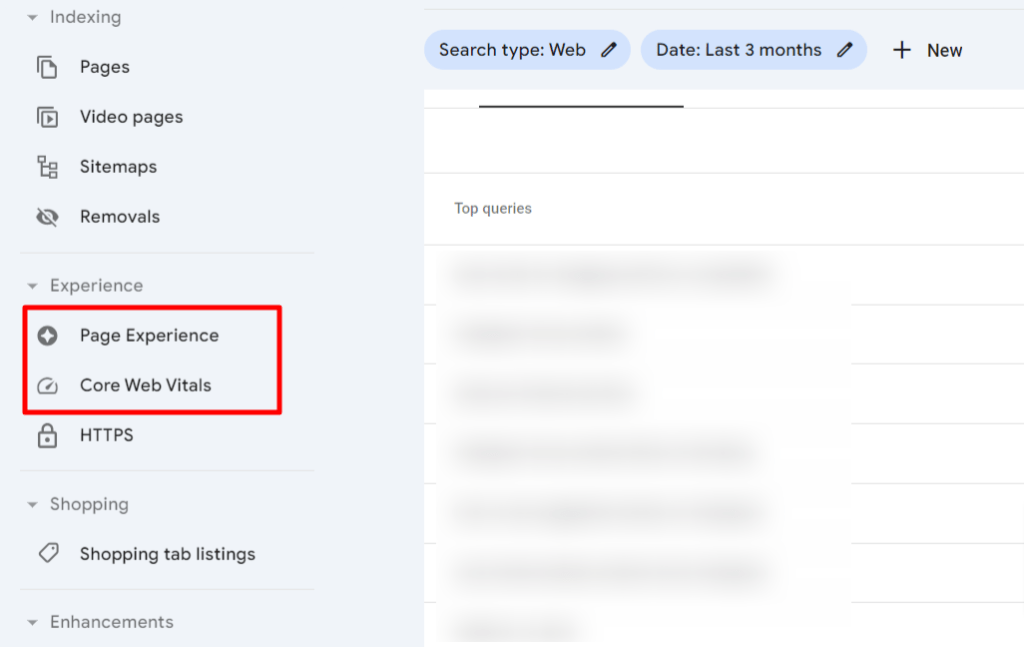
Three Essential Tools to Optimize WordPress
Now, here is the part you’ve been waiting to read. I know, but you must understand how to measure your site speed and user experience.
This will give you the knowledge and understanding to focus on the right metrics and bottleneck issues and provide solutions. You’ll be able to figure out what needs to be optimized, how to optimize it, and what tools to use.
Now, let’s dive in…
Fast Web Host
A fast web hosting server is the first tool you need to optimize WordPress and pass Google’s core web vital metrics. This is the foundation on which all other optimization efforts and tactics will depend.
If the foundation is faulty (slow), nothing you erect on it will remain solid for long.
Your hosting choice has a crucial role in the performance and speed of your website.
I recommend Cloudways WordPress hosting. Cloudways can optimize your web server for WordPress hosting, which will help your optimization efforts.
They offer five popular cloud hosting providers: Google Cloud, DigitalOcean, Linode, Vultr, and Amazon Web Service. These are the top cloud service providers you can trust.
Cloudways servers are HTTP/2 optimized with several mechanisms, such as Varnish, Redis, Memcache, ObjectCache Pro, PHP-FPM, MariaDB, and the Cloudflare Enterprise add-on.
The Cloudflare Enterprise add-ons provide an exceptional optimization boost for your website. You’ll benefit from 200+ edge server locations, image and mobile optimization, security protection, file minification, caching, and Edge Page Caching.
In addition, Cloudways has a custom cache plugin – Breeze, which comes with optimization features like file minification, CSS and JS optimization, varnish, cache, lazyload for images, GZIP compression, database optimization, and CDN integration.
Here is another reason why I chose to host my website with Cloudways:
- Team collaboration features to manage accounts by multiple users.
- Enterprise-grade web security features like one-click SSL certificate, layer 3 & 4 DDoS mitigation, brute force protection with Fail2ban, bot protection by Malcare, OS security patches, OS level firewall, and more.
- Choose your choice of cloud hosting providers.
- Scale resources up and down when needed with affection to your server configuration.
- Flexible payment option – Pay as you go monthly or hourly billing.
- Connect to Cloudways API to build custom workflow or application.
- One-click staging area creation.
- Transfer server ownership and management to clients or anyone without stress.
- Automated or on-demand daily backup – your backups are available for 14 days.
- Guarantee 99.99% server uptime.
- Robust 24/7 server monitoring tools – New Relic, Cloudways Bot, and more.
One of Cloudways’ benefits is that it helps you reduce the number of tools, plugins, and budgets you might otherwise need for optimization.
For example, since ObjectCache Pro is built into Cloudways hosting, you don’t need to purchase this plugin separately, which costs $95 monthly.
Also, the Cloudflare Enterprise add-on only costs $4.99 per site. But if you host over 25 sites in your Cloudways account, the price drops to $2.99 monthly. You will pay more if you sign up for the Cloudflare Enterprise plan on their website.
If you want to try Cloudways hosting, here is a link to secure a three-day free trial offer. After upgrading to a paid plan, the link will save you 15% on three-month hosting invoices.
Make sure to enter the code “CYBERNAIRA” when signing up.
WP Rocket
I know other WordPress cache and performance optimization plugins exist, but WP Rocket has worked for me.
If you have something else that works for you, then you have to combine it with Cloudways hosting.
You need a reliable and efficient cache plugin to optimize for Core Web Vital and improve website loading speed. Enhancing your website page speed and the Google CWV assessment could be difficult without a cache plugin like WP Rocket.
Let me give you an example of what I’m trying to tell you.
Here is a web page that measures with and without WP Rocket. Take note of the performance report.
When WP Rocket is active.
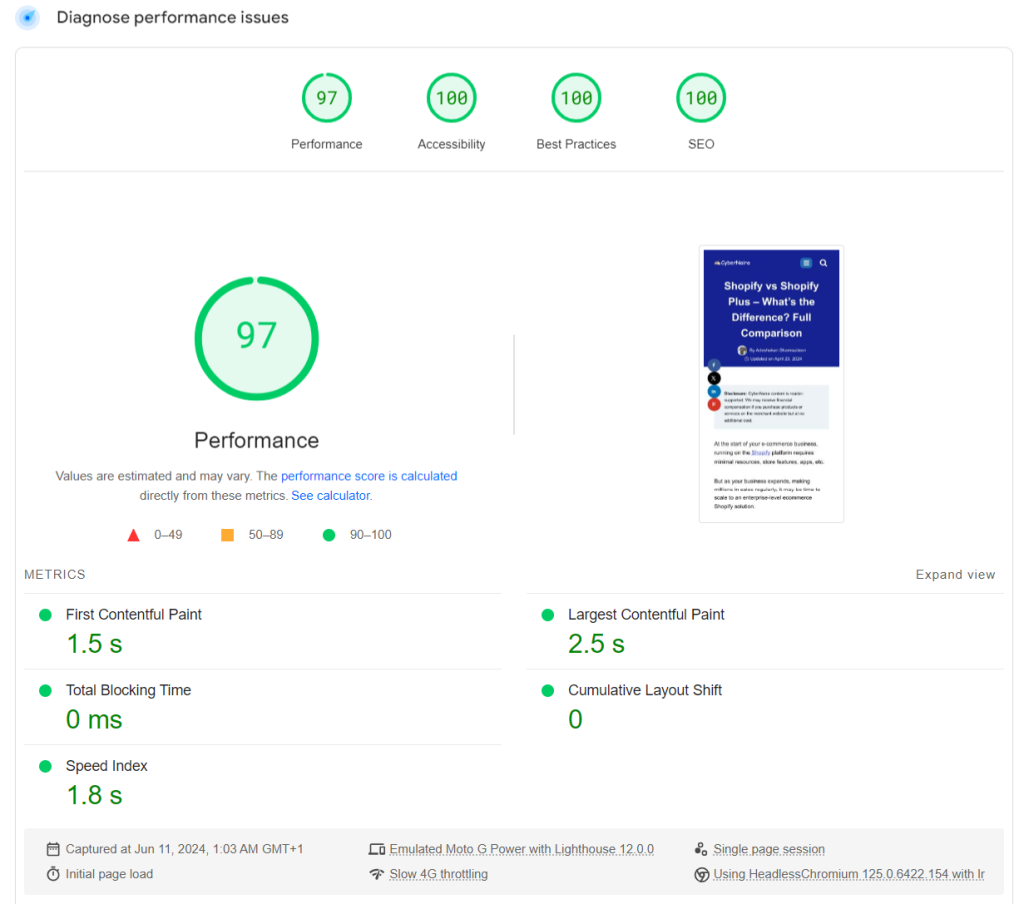
Without WP Rocket active

When the WP Rocket plugin was bypassed from the test, the web page had a poor total blocking time, the largest contentful paint, and the first content paint.
By adding ?nowprocket to the end of the URL in any website speed testing tool, you can conduct a similar test for any website you know that uses WP Rocket. The URL parameter/string will tell the browser to bypass the WP Rocket cache and optimization settings and test the web page directly from its origin server.
This will give you an idea of the WP Rocket plugin’s impact or effectiveness on website loading time and Core Web Vitals metrics.
If you purchase the WP Rocket plugin, you can rest assured that you’ll experience significant improvement in your site speed, real-world user experience, and website performance.
As of WP Rocket 3.16, the plugin now Optimizes Critical Images above the fold area. So, your largest image element on the page can load more quickly before the rest of the page downloads in the browser.
WP Rocket features include:
- Minify JavaScript and CSS files.
- Optimize CSS delivery to remove render-blocking resources
- Removed Unused CSS to reduce page size and HTTP request (option to load CSS asynchronously)
- Add missing dimensions for images (height and width)
- Lazy Loading for iframes and images and CSS background images and replaces the Youtube iframe with an image preview.
- Cache (option to enable separate cache for mobile traffic), database optimization, heartbeat control, image dimension
- Automatically regenerate Critical CSS whenever you publish or update your website.
- Schedule database optimization—remove transients, trash posts, comments, revisions, drafts, leftover tables, etc.
- An advanced rule for cache lifespan to exclude URLs from optimization, never cache cookies, cache user agents, query strings, and more.
- CDN integration and heartbeat control.
Unfortunately, WP Rocket is only a paid plugin, not a free version.
You have up to 14 days to use it and decide if it works. If, for whatever reason, you choose to cancel your license, you can request a full refund.
So, logically, the 14-day is a free trial for the WP Rocket plugin.
Learn more about WP Rocket’s performance benefits by reading this review.
Optimized WordPress Themes
Let me tell you a short story here.
I started blogging with the Eleven40 theme from StudioPress. Unless you’ve been blogging since the early 2010s, it’s hard to remember that name.
Since then, I have used several free and paid WordPress themes. So, I have years of personal experience using WordPress.
WordPress is SEO optimized at its core. To give it a leg up, you must ensure that the plugins and themes running on your site are also helping your optimization efforts.
Choosing suitable WordPress themes is crucial to SEO, user experience optimization, and Google Core Web Vitals assessments. A good theme lays the foundation that helps your SEO and other aspects of website optimization.
The purpose of a theme is beyond beautiful design. It covers website usability, performance, conversion, and speed.
Well-coded themes ensure your website is built on a clean and efficient foundation. Search engines can crawl and understand your content more efficiently with clean code, potentially impacting your ranking.
Recently, I wanted to start a new WordPress site in the SEO space. I have two themes for use on the site: Astra and KadenceWP. Not knowing which one to go for, I ran a simple Core Web Vitals test to see how both themes performed.
But instead of testing these two themes, I included a free CM Enterprise theme in the test. Watch the video to see my findings.
I hope you find your answer in the video.
How to Choose the Right Theme
While a great theme provides a solid foundation, SEO optimization is multifaceted. Here are some tips for choosing a suitable theme.
- Focus on code quality and lightweight design.
- Look for themes that offer SEO-friendly features.
- Prioritize mobile responsiveness.
- Conduct thorough testing before picking a theme.
- Read reviews and check out demos before installing.
What Theme do I Recommend?
Between Astra and Kadence, you won’t go wrong. But, if it comes to making only one choice, I will go for Kadence.
KadenceWP lets you do incredible things more quickly than with Astra’s theme. 9 out of 10, Kadence performs more optimally in many tests I have conducted comparing both themes.
Though websites are built differently, it seems Kadence is more coded to optimize for Core Web Vitals than Astra theme.
You can do the test yourself and see what results you’ll get.
Conclusion
Don’t be surprised that three tools can help solve your Core Web Vitals issues and optimize WordPress. If you carefully examine the tools I shared above, you’ll notice they cover all aspects of website optimization, even though they are only three tools.
First, Cloudways hosting has most of the things you’ll need – optimized servers, Cloudflare CDN Enterprise add-ons, Redis, Memcached, ObjectCache Pro, Varnish, security features, Safeupdates, autoscaling, backup, etc.
Some web hosts will charge you extra for using some of these features.
As per WP Rocket, it is the missing link that takes your website speed from slow to super fast. The impact is immediate, and you don’t need to wait long or tweak the configuration to achieve maximum page speed.
The settings are straightforward, even for beginners.
An optimized WordPress theme completes the trilogy.
By combining high-performance WordPress themes with cache plugins and fast web hosts, you’ll be well on your way to boosting your website’s ranking, attracting more organic traffic, and achieving your online goals.