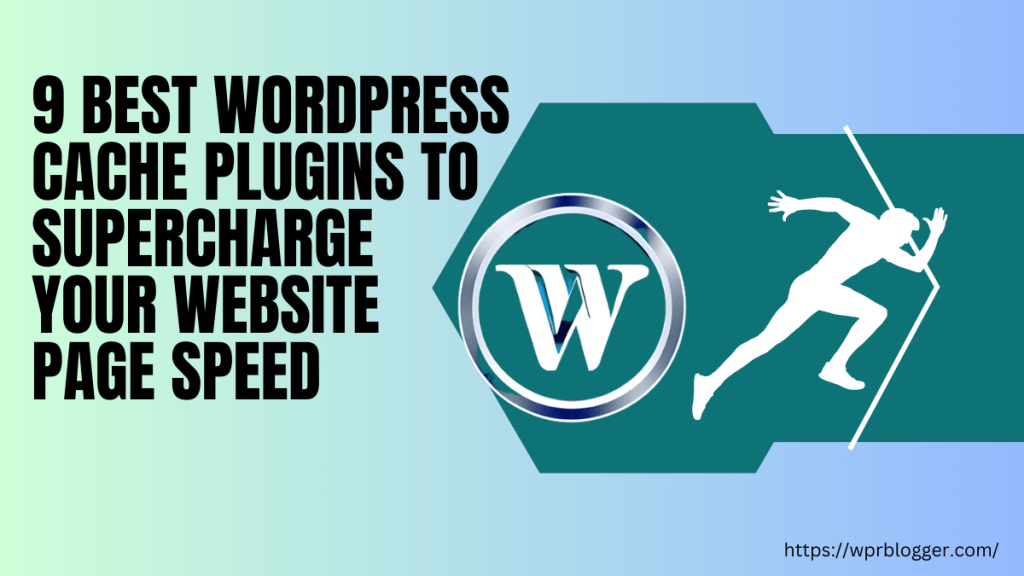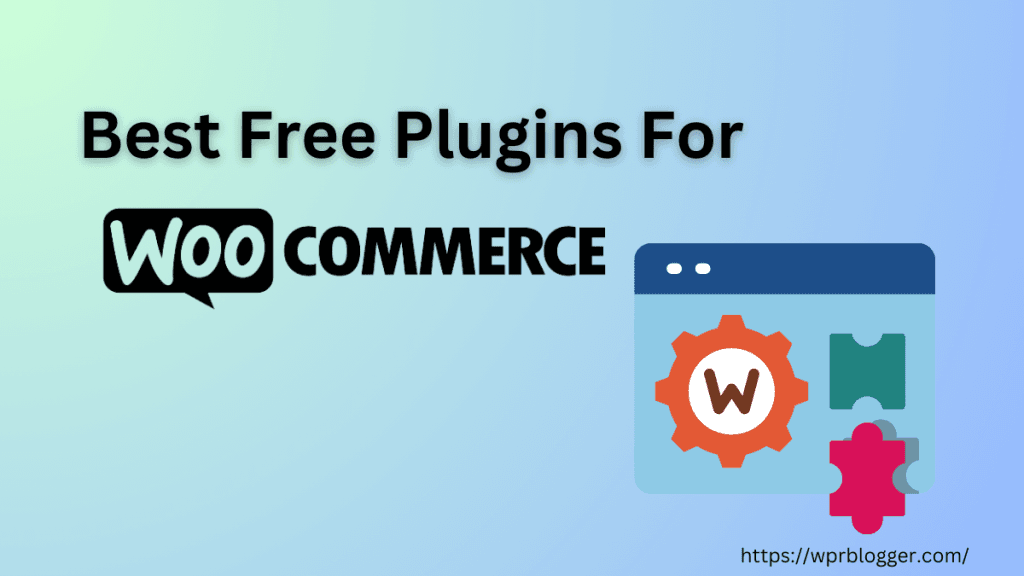WordPress, for all its incredible flexibility and power, has a unique challenge when it comes to speed.
Every time someone visits a page on your site, WordPress works behind the scenes to gather information, run scripts, and query your database to build that page from scratch.
This dynamic nature, while allowing for amazing customization and interactivity, can put a heavy load on your server, slowing things down.
To speed up the process, caching is necessary to store static files and serve users’ requests more efficiently.
Caching is the secret weapon that transforms a potentially sluggish WordPress site into a lightning-fast experience.
In this guide, I break down the different types of caching specific to WordPress, what each one does, why it matters, and how they all work together to boost your site’s performance.
You’ll have a clear understanding of this essential optimization technique after reading through this article.
What is Caching and Why WordPress Needs It
To truly grasp why caching is so essential for your WordPress website, it helps to understand what caching is in its simplest form.
Imagine you frequently need to answer a specific question, and that answer involves looking up a lot of information every single time.
Instead of repeating the entire lookup process, what if you wrote down that answer and kept it handy?
That’s essentially what caching does for your website.
It’s the process of storing temporary copies of data or files so that future requests for that same information can be served much faster, without needing to perform the entire original, resource-intensive operation again.
This reduces the workload on your server dramatically.
As I mentioned earlier, WordPress is a highly dynamic Content Management System. This means that, unlike a simple, static website that just serves the exact same HTML file every time, a WordPress site builds each page in real-time for every visitor.
When someone lands on your homepage, for example, your WordPress installation typically performs a series of complex operations:
- It runs numerous PHP scripts (the programming language WordPress is built on).
- It connects to your database to pull content like your posts, pages, comments, and settings.
- It loads data from active plugins and themes, which also involve their own code and database queries.
Each of these steps takes time and consumes server resources.
If you have many visitors at once, or your site has a lot of content, plugins, or custom functionality and is not well optimized, your server can quickly become overwhelmed, leading to slow load times or, in severe cases, even server crashes.
Caching fundamentally changes this process.
Instead of rebuilding the page for every single visitor, WordPress can, thanks to caching, serve a pre-built, stored copy of that page.
This bypasses most of the heavy lifting, leading to significantly faster server response times and a much smoother experience for your visitors.
It’s the primary way WordPress cache reduces the burden on your hosting environment and ensures your website remains speedy and accessible.
The Core WordPress Cache Types Explained
When we talk about caching for WordPress, we’re not just talking about one single thing.
There are several types of caching, each working at different levels to speed up your website. Understanding these distinctions is key to building a fast and efficient WordPress site.
Page Caching (Full-Page Caching)
If there’s one type of caching that makes the biggest immediate difference to your WordPress site’s speed, it’s page caching.
It is often the first and most impactful optimization I recommend for any WordPress site.
Page caching works by saving a complete, ready-to-go version of your website’s pages.
Remember how WordPress builds a page from scratch each time?
With page caching, after a page is built for the very first visitor, a static, lightweight HTML copy of that page is stored.
Then, for every subsequent visitor who requests that same page, instead of going through the entire WordPress process of running PHP code, querying the database, and loading plugins, your server simply delivers that pre-built HTML file.
Think of it like this: the first time a customer orders a custom-made cake, you bake it from scratch. But if you know many customers will order that exact same cake, you might bake a few and have them ready on the shelf.
Page caching puts your website pages “on the shelf.” It’s incredibly powerful because it bypasses almost all of the heavy lifting WordPress typically has to do for each request.
This drastically reduces the server’s workload and, most importantly, slashes your website’s load times for visitors. For high-traffic sites, this can mean the difference between a smooth experience and a bogged-down server.
Of course, a cached page needs to be refreshed whenever your content changes.
For instance, if you publish a new blog post, update an existing page, or change your theme settings, the cache for those specific pages (or sometimes the entire site) needs to be cleared or “invalidated.”
This ensures your visitors always see the most up-to-date version of your content. Most caching solutions handle this automatically or provide easy ways for you to clear the cache manually when needed.
It’s a fundamental layer of optimization that every WordPress site should implement.
Object Caching and Database Caching
While page caching focuses on delivering a complete, pre-built version of your entire page, object caching and database caching work at a finer level.
Think of them as helping your WordPress site retrieve individual pieces of information or results from complex calculations much faster.
Every time WordPress builds a page, it usually has to ask your database for a lot of information. This could be anything from a list of your latest blog posts, specific user data, or even settings for your installed plugins.
Each of these requests is a “query” to your database.
When your site has many plugins, custom code, or high user interaction (like an e-commerce store with many products or a forum site), these database queries can become a significant bottleneck.
Object caching specifically works by storing the results of these database queries or the outcomes of complex PHP computations in a temporary storage location. So, the next time WordPress needs that same piece of data, instead of hitting the database again or recalculating, it just fetches it directly from the cache.
This significantly reduces the number of times your server has to communicate with the database, resulting in a substantial performance boost.
For object caching to be truly effective across your entire website and for all visitors, it needs to be “persistent.”
This means the cached objects are saved and can be reused by other requests and other users, not just during a single page load.
Solutions like Redis or Memcached are popular tools that provide this kind of persistent object caching, often implemented at the server level by your hosting provider or via specialized caching plugins.
This is particularly beneficial for dynamic sections of your site, such as an e-commerce checkout process or user dashboards, where full-page caching may not be possible because the content is unique to each user.
Database caching is very closely related to object caching, often used somewhat interchangeably in discussions about WordPress performance. It specifically targets the results of database queries.
When a query is run, its result is saved. If the same query is requested again, the cached result is served instantly. This directly reduces database load, which is a common cause of slow WordPress sites.
From experience, implementing solid object and database caching becomes increasingly important for larger or more complex WordPress sites.
While page caching helps everyone see your content quickly, object and database caching ensure that even the logged-in users, or those interacting with dynamic elements that bypass page caching, experience a fast and responsive website.
It’s like having a quick-reference guide for all the little bits of information your website needs to function, cutting down on time spent searching through the main library (your database).
Browser Caching (Client-Side Caching)
Unlike page caching or object caching, which primarily happen on your server, browser caching works on the user’s end – specifically, within their web browser.
This is a very effective way to speed up your website for returning visitors, and it’s something I always make sure is properly configured.
When someone visits your WordPress website for the first time, their web browser has to download all the necessary files to display the page. This includes elements such as your website’s logo, images, stylesheets (CSS files that control the appearance of your site), JavaScript files (which handle interactive elements), and sometimes even fonts.
Your web server, when properly set up, sends instructions along with these files. These instructions, often referred to as “cache headers,” inform the user’s browser how long it should store, or “cache,” a copy of these specific files locally on their computer.
Now, imagine that same visitor returns to your website a day, a week, or even a month later. Instead of having to download all those unchanging files (like your logo or main stylesheet) again from your server, their browser first checks its local cache.
If the files haven’t expired according to the cache headers, the browser simply loads them instantly from the user’s own hard drive.
This avoids another download trip across the internet, which can save both the user and your server a significant amount of time and bandwidth.
For example, your website’s main stylesheet might be 50KB in size, and your logo might be 100 KB. During the first visit, these files will be downloaded to the user’s browser or computer.
With effective browser caching, on subsequent visits, those files load instantaneously from the user’s computer, making the page appear much faster. This significantly improves the experience for returning visitors, reducing their perceived load time and overall data usage.
CDN Caching (Content Delivery Network Caching)
While the caching types we’ve discussed so far primarily operate on your WordPress site, your server, or within the user’s browser, CDN caching takes your website’s speed optimization to a global level.
This is something I often recommend for businesses that serve an audience beyond their immediate geographical area.
A CDN, or Content Delivery Network, is essentially a vast network of servers strategically scattered across different data centers around the world.
Think of it like having multiple mini-versions of your website’s static files (your images, CSS, JavaScript files, fonts, etc.) stored in warehouses in various cities globally, rather than just one central warehouse.
Here’s how it works with caching: When a user visits your WordPress site, instead of directly requesting every single file from your main web server (which might be in the U.S., for instance), the CDN intelligently routes their request to the closest server in its network.
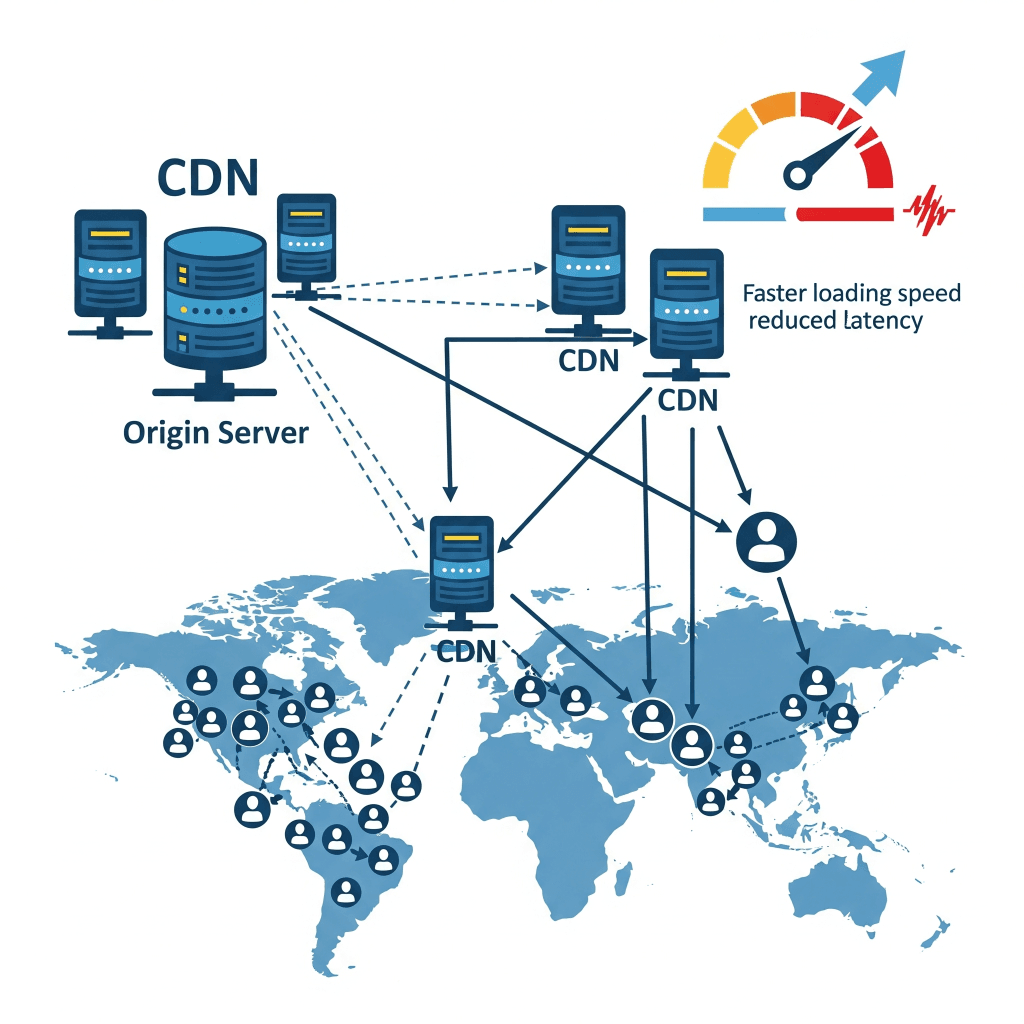
This “closest server” then delivers the cached copies of your static content to the user.
For example, if your main server is located in Europe and a visitor accesses your site from Asia, without a CDN, those static files must travel a considerable distance.
With a CDN, those files are served from a CDN server potentially much closer in Asia. The primary benefit is a significant reduction in latency.
Latency refers to the delay that occurs before data transfer begins.
By serving content from a geographically closer server, the data has less distance to travel, which translates directly into faster load times for your visitors, regardless of their location in the world.
This is incredibly powerful for improving the user experience for an international audience.
Beyond speed, CDNs also take a significant load off your main web server, as it no longer has to serve all those static files. This frees up your server’s resources to focus on processing dynamic content, resulting in improved overall performance and stability, especially during traffic spikes.
It also offers an extra layer of reliability, as if one CDN server encounters an issue, traffic can be rerouted to another.
If your WordPress site has a global user base, a CDN is an almost indispensable caching layer. It complements other caching types by ensuring your static assets are delivered with lightning speed, regardless of your visitors’ location.
Opcode Caching (PHP Caching)
This final type of caching, Opcode Caching, operates at a very fundamental level on your web server. It’s less about serving pre-built HTML pages to visitors and more about making the PHP code that powers WordPress run as efficiently as possible.
While you might not directly interact with it as much as a page caching plugin, ensuring it’s correctly enabled is crucial for a fast WordPress site.
WordPress, along with your themes and plugins, is written in a programming language called PHP.
When a PHP script runs, the server doesn’t understand the raw PHP code directly. Instead, it first has to translate or “compile” that human-readable PHP code into a machine-readable format called “opcodes.”
Without opcode caching, your server would have to perform this compilation process every single time a PHP script is executed, which happens constantly on a WordPress site.
Opcode caching solves this inefficiency. After a PHP script is compiled into opcodes for the first time, opcode caches store these compiled versions in memory.
So, for all subsequent requests that use that same PHP script, the server can simply grab the ready-to-execute opcodes from memory instead of having to recompile the original PHP code.
Think of it like repeatedly baking the exact complex cake.
Without opcode caching, you’d mix all the ingredients from scratch every time. With it, you’d prepare the batter once, store it, and then just put it into the oven whenever a new cake is needed.
This significantly reduces your server’s CPU usage and speeds up the execution of all PHP code that powers WordPress. It’s a foundational layer of performance optimization that allows all other caching methods to work even more effectively.
Modern versions of PHP, specifically PHP 5.5 and newer, come with a built-in opcode cache called OPcache, and reputable hosting providers should have it enabled and optimized for your WordPress site.
It’s a “set it and forget it” type of optimization, but its impact on your server’s health and overall site speed is profound.
How WordPress Caching Works Under the Hood (General Mechanism)
You can think of your website as a chef in a kitchen.
Every time a customer (your visitor) orders a dish (requests a page), the chef (your server running WordPress) has to gather ingredients (query the database), do some cooking (execute PHP code and plugins), and then prepare the final meal (build the HTML page).
This takes time and effort for every single order.
Note:
Here is an interactive diagram that visually represents the journey of a webpage request through various caching layers in a WordPress setup. You can click the buttons to simulate different scenarios, such as a complete cache hit, a request that bypasses all caches and hits the database, or a request that benefits from object caching.
How Caching Works in WordPress
Now, let’s break down how WordPress caching works in more detail.
The First Request: Building and Storing
When the very first visitor requests a particular page on your WordPress site that hasn’t been cached before, your server goes through its usual process:
- The server receives the request for the page.
- WordPress runs its PHP code, queries the database for content, and loads data from your plugins.
- The complete HTML page is dynamically assembled.
- At this point, the caching system steps in. It takes a “snapshot” or a copy of this freshly built page (for page caching), or the results of specific database queries (for object/database caching), or even the compiled PHP code (for opcode caching), and stores it in a designated cache memory or file storage.
- Finally, the fully assembled page is delivered to the visitor’s web browser.
Subsequent Requests: Serving from Cache
Now, here’s where the magic of caching truly shines. When the next visitor, or even the same visitor on a repeat visit, requests that same page:
- The request comes in, and the caching system intercepts it before it gets to the whole WordPress process.
- The caching system quickly checks its stored copies.
- It serves a cached copy directly if it finds a valid, unexpired cached version of that page or the necessary components.
- This completely bypasses the need for WordPress to run complex PHP scripts, hit the database, or load plugins again. The server simply delivers the pre-made content.
This “serving from cache” process is incredibly fast because it dramatically reduces the amount of work your server has to do. The data travels a much shorter path, resulting in near-instant load times for the user.
Cache Invalidation: Keeping It Fresh
Of course, websites are not static.
You update content, publish new posts, change theme settings, or install new plugins. When your content changes, the cached copy becomes “stale” or “invalid.”
For example, if you edit a blog post, the old cached version of that post is no longer accurate or current.
To ensure your visitors always see the most up-to-date information, caching systems have mechanisms for cache invalidation or clearing the cache. This happens in a few ways:
- Automatic Invalidation: Most WordPress caching plugins are smart enough to automatically clear the cache for a specific page when you update it, or clear the entire site cache when you publish new content or make significant changes to your theme.
- Time-Based Expiration: Some cached items might have a set expiration time, after which they are automatically refreshed.
- Manual Clearing: You always have the option to manually clear your site’s cache through your caching plugin or hosting provider’s dashboard if you want to force a refresh after making changes.
Different WordPress cache types often work in layers.
For instance, a page cache might serve the entire page, but if that page includes a small, dynamic component that constantly changes, object caching might be employed specifically for that component.
A CDN then takes the cached static assets even closer to the user. This layered approach allows for granular control and optimal performance across your entire website.
With a clearer picture of how caching operates, let’s now look at the practical side: how you actually implement these caching strategies on your WordPress site.
How to Implement Caching on Your WordPress Site
Understanding the theory behind caching is one thing, but actually putting it into practice is where you see real performance gains. There are a few primary ways to implement caching on your WordPress site, and often, the best approach involves a combination of them.
WordPress Caching Plugins
For the vast majority of WordPress site owners, the simplest and most accessible way to implement robust caching is by using a dedicated WordPress caching plugin, like WP Rocket, FlyingPress, or NitroPack.
I often recommend starting here because these plugins bring powerful optimization tools right into your WordPress dashboard, making them manageable even for those without deep technical knowledge.
What do these plugins do?
They serve as a control center for multiple caching types for WordPress we’ve discussed.
A good caching plugin will handle the essential task of page caching, generating those static HTML files so your server doesn’t have to rebuild every page for every visitor.
They also typically allow you to configure browser caching by sending the correct instructions to your visitors’ web browsers, telling them how long to store static assets like images, CSS, and JavaScript.
Beyond just caching, many of these plugins offer a suite of other performance-enhancing features. You’ll often find options for cache preloading, where the plugin automatically “visits” your pages to build the cache proactively, ensuring the first visitor gets a fast experience.
They can also help with minification (removing unnecessary characters from your code) and GZIP compression (making your files smaller for faster download), which are complementary optimizations.
Some plugins even offer limited object or database caching features; however, for actual persistent object caching, you may need server-level support or specific configurations with tools like Redis or Memcached.
The beauty of these plugins is their user-friendliness.
While some plugins offer incredibly detailed settings for advanced users, such as Litespeed Cache and W3 Total Cache, which allow for fine-tuning, many have intuitive interfaces and “one-click” setup options, like WP Rocket, which can immediately improve your site’s speed with minimal effort.
Server-Side Caching Solutions
While WordPress caching plugins are fantastic tools for optimizing your site, it’s important to know that caching can also happen at a deeper level, directly on your web server itself.
Many top web hosting providers, especially those optimized for WordPress (Kinsta and Pressable, for example), offer server-side caching solutions. This is a powerful form of caching that often complements, or in some cases, even replaces the need for certain caching plugins.
What does “server-side caching” mean?
It means your hosting company has configured its servers to automatically store and serve cached versions of your website’s content, often before the request even fully reaches your WordPress installation.
Common technologies used for this include systems like Varnish, Nginx FastCGI Cache, or integrated caching within specific web server software like LiteSpeed.
The primary benefit of server-side caching is its incredible efficiency. Because it operates at a lower level than WordPress, meaning it doesn’t need to load your WordPress core files, themes, or plugins to work, it can serve cached content extremely quickly.
This results in extremely fast server response times and significantly reduces the load on your WordPress application.
I’ve often seen sites on hosts such as WP Engine and Cloudways, with strong server-side caching, simply fly, even without extensive plugin configurations.
The relationship between server-side caching and WordPress caching plugins is something to be aware of.
If your hosting provider offers a robust server-side page cache (like WPEngine’s EverCache), enabling a page caching feature within a WordPress plugin might become redundant, or it could even lead to conflicts that break your site’s caching.
In these scenarios, your host will usually recommend disabling the page caching module in your plugin or completely banning it.
However, even with strong server-side page caching, plugins can still be valuable for managing other optimizations like browser caching rules, code minification, or integration with Content Delivery Networks (CDNs), which the server-side cache might not handle directly.
And some plugins (almost all WordPress caching plugins) are compatible with Varnish cache, so you don’t have to worry about using them together.
Plugins like WP Rocket will automatically purge their cache and Varnish Cache to ensure compatibility and a good user experience.
It’s always a good practice to check with your web hosting provider about their specific caching setup. They can tell you exactly what kind of server-side caching they offer and how it interacts with common WordPress caching plugins.
Choosing Your Caching Strategy
Here’s a truth I’ve learned from years of optimizing WordPress sites: there’s no single “magic bullet” caching solution that works perfectly for every website.
The best approach almost always involves combining different types of caching to create a layered strategy.
Each layer addresses a different aspect of performance, and when they work in harmony, you get the fastest possible load times.
Deciding on the right strategy for your site hinges on a few key factors:
First, consider your website’s specific needs and its level of dynamism.
A simple blog, for instance, might rely heavily on page caching and browser caching. Since most of its content is static once published, a robust page cache will do wonders.
However, if you’re running a busy eCommerce store, a forum, or a membership site, your needs are more complex.
These sites have many logged-in users, shopping carts, and constantly changing content, which bypasses much of what page caching can do.
For these dynamic elements, you’ll need strong object caching and database caching to reduce the load on your database and ensure quick response times for personalized content.
Similarly, if you have a global audience, a Content Delivery Network (CDN) becomes an indispensable part of your strategy to reduce latency for users far from your main server.
Second, your hosting environment plays a massive role.
As we’ve discussed, some managed WordPress hosts provide sophisticated server-side caching (like Varnish or LiteSpeed caching) that handles much of the heavy lifting.
Finally, consider your technical comfort level.
WordPress caching plugins offer a user-friendly interface that puts powerful controls at your fingertips, making them ideal for many site owners.
For more advanced configurations, such as setting up Redis for persistent object caching or fine-tuning Nginx caching rules, you might need more technical expertise or assistance from your hosting support or a developer.
In practice, a common strategy might look like this: You’d use a powerful WordPress caching plugin to handle page caching, browser caching, and maybe some basic database query caching.
Then, you’d integrate a CDN for serving static assets globally. If your host provides it, you’d leverage their server-side caching for an even faster initial response.
For very busy or highly dynamic sites, adding a persistent object cache (such as Redis) at the server level would be the next step.
The key takeaway is that you don’t just “turn on” caching; you strategically combine the right WordPress cache types for your site’s unique characteristics.
After implementing any caching changes, always test your site’s speed using tools like Google PageSpeed Insights or GTmetrix to confirm the improvements and identify any areas that might still need attention.
Popular WordPress Caching Solutions
When it comes to actually setting up caching on your WordPress site, you’ll find a variety of reputable plugins and services designed to help.
The “best” one for you often comes down to your budget, your hosting environment, and your comfort level with technical settings.
For WordPress caching plugins, here are a few that I frequently encounter and recommend:
- WP Rocket: In my experience, this is often the go-to premium caching plugin for many. It’s known for its incredible ease of use. You can often see significant speed improvements with minimal configuration. It’s an all-in-one solution that handles page caching, browser caching, lazy loading of images, code minification, and even database optimization, all within a user-friendly interface. It truly simplifies the process of getting your site up and running quickly.
- LiteSpeed Cache: If your web host uses the LiteSpeed Web Server (like Hostinger), then the LiteSpeed Cache plugin is an incredibly powerful and free option. It’s specifically built to work in harmony with LiteSpeed servers, offering advanced page caching, object caching (if enabled on the server), image optimization, and a vast array of other performance features directly from your WordPress dashboard. Its integration with the server provides exceptional speed.
- W3 Total Cache: This is another highly respected and free caching plugin. W3 Total Cache is incredibly comprehensive, supporting almost every type of caching you can imagine: page caching, object caching, database caching, browser caching, and even CDN integration. It offers a huge amount of control and customization, which makes it a favorite among developers and more advanced users. However, its extensive settings can be a bit overwhelming for beginners.
- WP Super Cache: For those looking for a free, simple, and effective page caching solution, WP Super Cache is a solid choice. It’s developed by Automattic (the company behind WordPress.com) and focuses primarily on serving static HTML files, making it highly efficient for basic page caching without complex configuration.
Beyond the plugins, Content Delivery Networks (CDNs) are also key caching services:
- Cloudflare: This is arguably the most popular CDN service globally, and it integrates seamlessly with WordPress. Cloudflare doesn’t just cache your static assets; it also acts as a powerful security firewall and offers features like image optimization and even some level of dynamic content caching. Cloudflare offers a generous free plan, making it an excellent starting point for any website seeking to enhance global performance and security.
- KeyCDN /StackPath (formerly MaxCDN): These are examples of dedicated, premium CDN providers. They focus solely on content delivery and often provide very granular control over how your assets are cached and delivered. While they typically involve a subscription fee, they are known for their high performance and reliability for larger or high-traffic sites.
When making your choice, I always advise considering your hosting provider’s recommendations first, as they might have specific solutions that work best with their infrastructure.
Then, factor in your technical comfort and the specific needs of your website to pick the caching plugin or service that best fits your strategy.
Now that you know about the popular cache tools, let’s talk about how to verify that your caching efforts are actually working and how to measure their effectiveness.
Measuring and Optimizing Your Cache
One of the most common mistakes people make with website performance is setting up a caching solution and then assuming it’s doing its job perfectly without verification. Measuring the impact of your caching is crucial for understanding what works and what still needs attention.
To test your website’s speed, I always recommend using a few reliable online tools.
Google PageSpeed Insights provides a comprehensive overview of your site’s performance on both mobile and desktop devices, offering actionable suggestions that improve speed, performance, and Core Web Vitals metrics.
GTmetrix and Pingdom Tools are also excellent. They offer detailed waterfall charts that show you exactly what elements are loading and how long they take, which can be invaluable for identifying bottlenecks.
When using these tools, ensure that you test your site from different geographical locations, especially if you’ve implemented a CDN, to assess its impact on various user bases. This gives you a comprehensive picture of how well your caching is performing across different scenarios.
Next, you need to verify that your caching is actually working as expected. The simplest way to do this is by checking the HTTP headers of your website.
When a page is served from a cache, the server often adds specific headers (like “cache-control” or “x-cache”) to the response, indicating that the content was delivered from a cache.
You can usually check these headers using your web browser’s developer tools (by pressing F12 in Chrome or Firefox) under the ‘Network’ tab, or by using online HTTP header checker websites. Seeing these headers confirms that your caching solution is actively serving cached content.
Always remember to clear your browser’s cache or use incognito/private mode when testing, otherwise, you might be seeing a cached version from your own browser, not from the server.
Finally, effective caching isn’t a “set it and forget it” task; it requires ongoing management and optimization. Here are a few tips I advise:
- Clear Cache After Updates: This is perhaps the most fundamental rule. Whenever you update content, install new plugins, change themes, or make any significant design tweaks to your WordPress site, make sure to clear your entire site cache. This ensures that your visitors see the latest version of your site, not an outdated cached copy.
- Monitor Performance Regularly: Website speed can fluctuate due to various factors, including server load, new content, or plugin updates. Periodically run your speed tests to keep an eye on performance and identify any new slowdowns.
- Review Caching Plugin Settings: Over time, you might install new plugins or change themes, which could potentially conflict with your caching settings. Periodically review your caching plugin’s configuration to ensure it remains optimal and does not cause any unintended side effects.
- Optimize Images and Media: While caching speeds up delivery, overly large or unoptimized images will always be a performance drag. Always ensure your images are properly sized and compressed before uploading. Caching works best on optimized content.
- Keep WordPress, Themes, and Plugins Updated: Developers frequently release updates that include performance improvements and bug fixes. Running outdated software can not only pose security risks but also prevent your site from benefiting from the latest speed optimizations.
By consistently measuring, verifying, and managing your cache, you’ll ensure your WordPress site remains fast, responsive, and provides an excellent experience for all your visitors.
Conclusion
Website speed isn’t a luxury; it’s a necessity for delivering a positive user experience, boosting your search engine visibility, and ultimately achieving your online goals.
My experience has shown me that the most powerful performance gains come from a strategic, layered approach. It’s not about choosing just one type of cache, but about understanding how they complement each other.
Whether you’re relying on a user-friendly caching plugin such as WP Rocket or FlyingPress, leveraging your host’s server-side optimizations, or combining both with a CDN, tailoring your caching strategy to your site’s specific needs and traffic is important.
Optimizing for speed is an ongoing journey, not a one-time task. Regularly testing your site, understanding performance metrics, and staying up-to-date with updates are all essential for maintaining a fast and efficient WordPress presence.