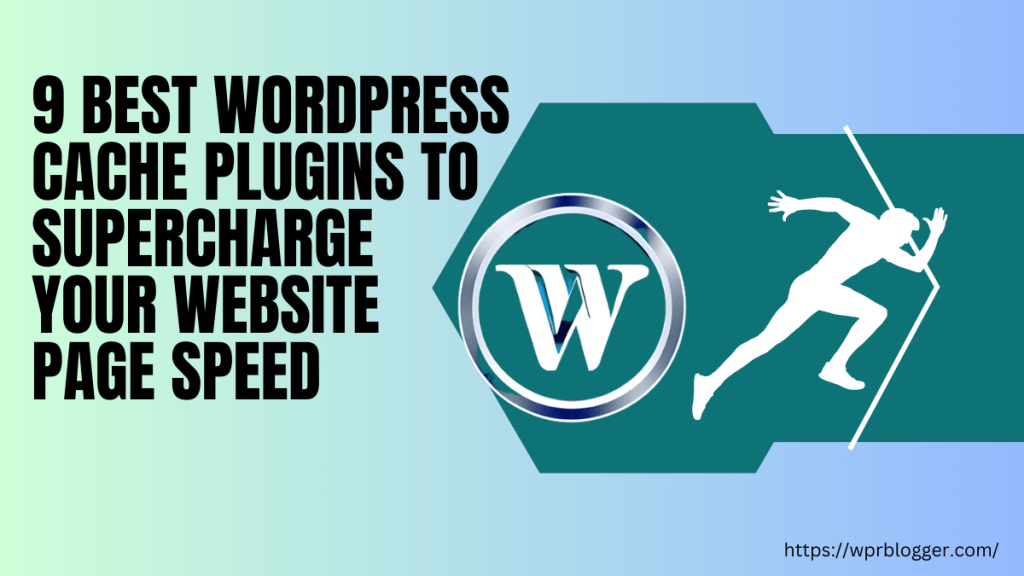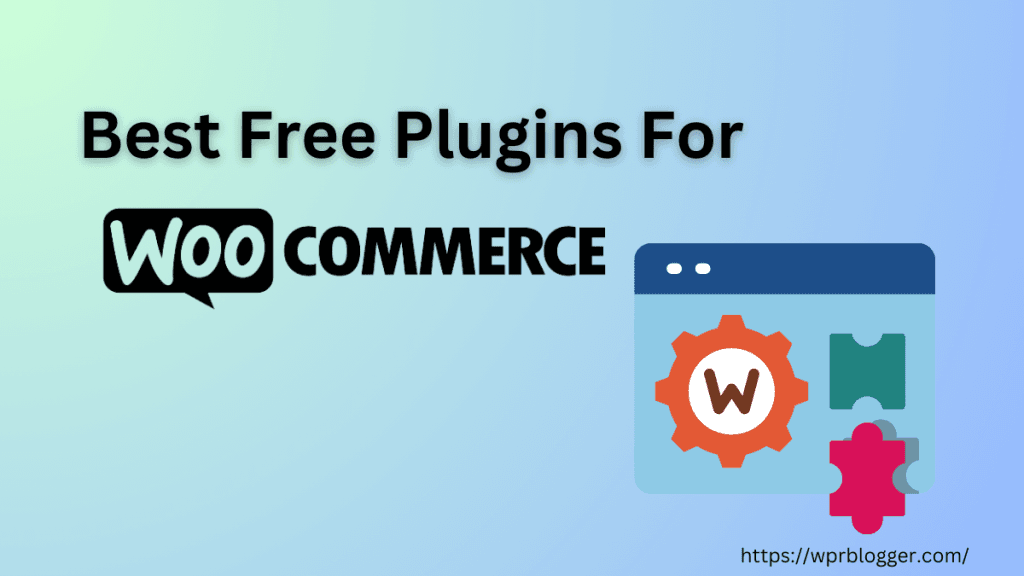After trying several free caching plugins and tweaking endless settings, but still not getting the desired performance benefit, I decided to try WP Rocket. A premium-only WordPress caching plugin.
From trying the plugin to renewing my license two years in a row, here’s my detailed review of WP Rocket that you may find helpful.
I’ve used it on multiple sites, blogs, eCommerce stores, and even client sites, and I’ve seen significant improvement in loading times, especially on mobile.
In this WP Rocket review, I’ll break down everything you need to know – how it works, what makes it different from free tools, what kind of results you can expect, and whether or not it’s worth paying for in 2026.
If you’re running a WordPress site and want to improve page speed without spending hours messing with settings, you’ll find this helpful.
Let’s take a closer look at what WP Rocket actually does.
WP Rocket
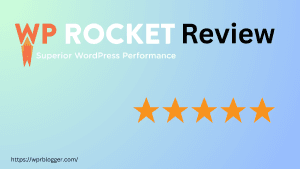
WP Rocket is a premium WordPress performance plugin designed to make websites load faster with built-in caching, file optimization, lazy loading, database cleanup, and CDN support. It works right out of the box without complicated configurations, making it beginner-friendly while still offering advanced optimization options for developers.
Price: 59
Price Currency: USD
Operating System: WordPress
Application Category: SEO Software
4.17
What Does WP Rocket Do?
WP Rocket is a WordPress caching plugin, but it does a lot more than just caching. Its main job is to make your website load faster by reducing the server’s workload each time someone visits your site.
It does this using several performance techniques that normally require multiple plugins or manual configuration.
Let me walk you through some of the key things WP Rocket does behind the scenes.
Key Features of WP Rocket
When I first installed WP Rocket, what impressed me most was how much it does without needing a complex setup.
Most caching plugins give you a wall of options and expect you to know what you’re doing.
WP Rocket, on the other hand, just starts working as soon as you activate it on your blog. But it’s not just about convenience, here’s what it actually does.
Caching (Automatic)
This is the core feature of any caching plugin. WP Rocket automatically creates static versions of your WordPress pages.
So, instead of WordPress generating the page dynamically every time someone visits, WP Rocket serves the saved version. That means faster loading and less work for your web server.
The best part? You don’t need to turn this on; it just works.
It also handles browser caching. That means things like images, fonts, and stylesheets get stored in your visitor’s device browser, so they don’t have to be downloaded again when that person comes back or clicks to another page on your site.
Earlier versions of WP Rocket let you control caching functions for desktop and mobile users. However, the Cache setting tab has since been removed in a recent update.
Now, WP Rocket automatically handles mobile and desktop caching. You don’t need to do anything, but if you want to dig deeper into the Cache settings, there is a helper plugin for that.
Cache Preloading
Most caching plugins only create the cached version of a page when someone visits it. WP Rocket goes a step further.
As soon as you publish or update a page, it automatically “preloads” the cache and saves URLs to the database. That means the page is ready to go before any visitor even shows up.
It also creates a sitemap-based preload, which helps keep all pages cached consistently.
With “Link Preloading”, WP Rocket improves perceived page load by downloading the HTML of the page in the background when the user hovers over the link. This can significantly improve the user experience by making the page appear to load instantly.

File Optimization (Minify, Combine, and Delay)
This is one of the most powerful parts of WP Rocket. It lets you minify your HTML, CSS, and JavaScript files.
That means it strips out whitespace, developer comments, and other content that browsers don’t need to render a page. This reduces file size and speeds up loading time.
You can also choose to combine CSS or JS files to reduce the number of requests browsers make when loading your site.
There’s also an option to defer JavaScript execution, which prevents render-blocking scripts from delaying the loading of your visible content.
For example, if you’re using third-party scripts like Google Analytics or live chat widgets, you can delay them until after the page loads.
This helps improve your First Contentful Paint and Largest Contentful Paint, which are key parts of Google’s Core Web Vitals.
Another critical feature of WP Rocket is the optimized CSS delivery, which eliminates render-blocking CSS resources on your site.
You can choose between removing unused CSS and loading CSS files asynchronously. However, WP Rocket recommends removing unused CSS for optimal performance.

Note:
Minification is now part of the WP Rocket default settings as of version 3.18. This means you benefit from instant performance boosts when you activate the plugin. Your website’s CSS and JavaScript files will be minified by default.
Lazy-loading and Image Optimization
WP Rocket gives you full control over lazy loading for Images, iframes, CSS background images, and Videos.
This means images and embedded content (like YouTube videos or Google Maps) won’t load until a visitor scrolls down to them. This saves mobile users’ bandwidth and shortens load times for the content people actually see first.
You can even replace embedded YouTube videos with preview thumbnails to improve the user experience.

Aside from lazy-loads, WP Rocket automatically fixes missing image dimensions (width and height attributes). This helps prevent Layout Shift during page load and could possibly improve the user’s reading experience.
Since WP Rocket 3.18, the plugin now hosts Google Fonts locally, a feature that’s been missing for years.
By hosting Google Fonts on your web server, you reduce HTTPS connections to third-party domains, improve font loading behaviour, and may even help with GDPR compliance.

One drawback here is that WP Rocket does not compress, resize, or convert images to WebP format. It’s not a complete image optimization solution.
You’ll need a standalone tool like Imagify to handle image optimisation with options like lossless or lossy compression formats.
Database Optimization
Over time, WordPress builds up unnecessary junk in your database, old post revisions, trashed posts, spam comments, expired transients, etc.
WP Rocket lets you clean these out with a single click. You can even schedule regular cleanups (weekly or monthly) so your database stays optimized without lifting a finger.

CDN Compatibility
Whether you’re using Cloudflare, BunnyCDN, StackPath, or RocketCDN (WP Rocket’s own service), integration is smooth.
WP Rocket rewrites your URLs so your images, CSS, and JavaScript files are served through the CDN. This helps deliver your content faster to visitors around the world, not just those close to your server location.
It automatically purges its own cache to ensure compatibility with third-party CDN services.

DNS Prefetching and Preloading External Resources
If your site loads files from other domains, such as Google Fonts, YouTube, or Facebook, WP Rocket can help by prefetching those domains.
That means the browser starts connecting to those external servers earlier, reducing delay. It also preloads important fonts or assets to make sure the page displays as fast and cleanly as possible.

eCommerce Compatibility
If you’re running WooCommerce, Easy Digital Downloads, or another eCommerce plugin, WP Rocket automatically avoids caching dynamic pages like the cart and checkout.
That’s a big deal because caching these pages could break your store functionality. WP Rocket takes care of it so you don’t have to worry.
What makes WP Rocket stand out is how it bundles all of these tools into one plugin.
With most free plugins, you’d need to install three or four tools to get the same features, and even then, things might not work together smoothly.
Other WP Rocket Features
There’s the Heartbeat control, which lets you set how often WordPress Heartbeat API communicates or synchronizes data between the server and the browser.
This is helpful on blogs with shared or resource-limited servers, because too many Admin-ajax.php calls can lead to server overload or high CPU usage.
WP Rocket lets you set “Reduce Activity” or “Disable”. Disable is not recommended, because some plugins might rely on the Heartbeat API call to function properly.
Normally, WordPress runs this Heartbeat API call every 15 – 60 seconds, WP Rocket lets you set it to hit every 2 minutes.

Another notable feature is the Add-on tab. Here you can access a set of add-ons to extend WP Rocket features or ensure compatibility.
The User Cache add-on lets you create a dedicated cache file for logged-in WordPress users. Each user will have their own cache file – think highly personalized website, where each logged-in user needs to access unique content.

Next is the WebP image compatibility addon.
If you have an image optimization plugin that supports the WebP image format, you can enable this add-on to allow WP Rocket to serve them. However, if your image optimization plugin is already serving WebP image format, you don’t need to enable this function.

The Cloudflare integration add-on lets you connect your account email, domain, and global API keys with WP Rocket for compatibility and clearing the cache. You can also enable Cloudflare Automatic Platform (APO) Optimization with WP Rocket in one click.

And lastly, we have the Sucuri add-on. This add-on is simply for clearing the Sucuri cache anytime the WP Rocket cache is cleared.

In the Advanced Rules tab, you can set cache lifespan and add URLs, cookies, or user agents that should never be cached by the WP Rocket caching.
You can also enter specific URLs that should be purged anytime your site updates. This might be helpful if you have some content that you care more about.
The cache query string is one feature I found helpful. This feature lets you cache URLs with parameters.
By default, WP Rocket does not cache such URLs. But if you need them cached, enter the specifics parameter in the Cache Query String text field, and WP Rocket will start caching the page.

Ease of Use: Is It Beginner-Friendly?
One of the main reasons I keep recommending WP Rocket is that it’s built for regular WordPress users, not developers.
You don’t need to mess with your .htaccess file or know how to write a single line of code.
Everything is done through a clean, simple dashboard, and most WP Rocket settings are safe to enable without breaking your site.

Right after you install and activate WP Rocket, it starts working automatically.
Page caching is turned on by default, and a few other speed improvements, like GZIP compression and browser caching, are applied instantly.
You don’t have to flip any switches for those to kick in.
When you go into the settings, WP Rocket keeps things simple. Instead of giving you 50 checkboxes and advanced tech options all on one screen, the settings are grouped into logical tabs like Cache, File Optimization, Media, Preload, and Database.
Each tab comes with plain-language explanations, and most settings include notes to help you understand what turning them on or off will do.
For example, under the File Optimization tab, you’ll see options like “Minify CSS files” and “Combine JavaScript files.” You don’t have to guess what they mean, there’s a short description right under each setting that tells you what it does and whether it’s safe to enable.
If you’re not sure what to toggle, you can just stick with the default setup, and you’ll still get a noticeable speed improvement. But if you’re comfortable experimenting, WP Rocket gives you room to test different settings safely.
You can clear the cache with a click if anything goes wrong and roll back changes easily.
Another thing I appreciate is that WP Rocket doesn’t throw technical warnings at you. If you enable a setting that might conflict with something else, the plugin often gives you a heads-up.
For example, if your host, such as Pressable or WP Engine, is already doing GZIP compression or handling caching, WP Rocket will detect that and avoid doubling up on the process.
It automatically deactivates the same function in its own plugin, and lets your host handle its thing.
You can also exclude pages from caching if you need to (This can be done at the page level in WordPress editor, or enter individual URLs in the WP Rocket exclusion list).
Let’s say you’re running a course site or an eCommerce store with dynamic content; you can add those pages to an exclusion list, and WP Rocket won’t cache them. It’s easy to manage and doesn’t require digging into template files.
For more advanced users, there are helper plugins to customize the function further. But for most people, especially bloggers and small business owners, you can set it up in under 10 minutes and forget about it.
In short, WP Rocket’s ease of use is one of its biggest strengths. Whether you’re a beginner or someone who’s tired of wrestling with free caching plugins that constantly break things, WP Rocket is simple, safe, and stress-free to use.
Performance Tests and Real-Life Results
There’s a lot of hype around WordPress speed optimization plugins, and if you’ve tried a few before, you’ve probably noticed that some barely move the needle. WP Rocket isn’t like that.
In my experience, and in tests I’ve run across multiple sites, WP Rocket consistently improves load time, performance scores, and Core Web Vitals.
Sure, I can show some before and after page speed optimization results, but those won’t help you make the right decisions. Because sites are not created equal, what works for me might not work for you.
Therefore, the best way to test the impact of WP Rocket on your site is to take a snapshot of your current website performance report. Run multiple tests of your site’s speed and performance report from different testing tools.
Then buy and activate WP Rocket. Don’t worry, there’s a 14-day money-back guarantee.
After activation, run multiple tests of your site again using the same tools. Then, compare the before and after WP Rocket activation. This way, you can see firsthand the significant performance improvement the plugin has on your site.
Here is one of my page’s PSI reports.

As you can see, this page performs “Good” across all Core Web Vitals metrics and speed index.
If you want to know your baseline performance without WP Rocket enabled, just append ?nowprocket to the end of any URL on your site while testing. This bypasses the WP Rocket caching and other optimization features, and lets you test the web page directly.
For instance, I tested the above page without WP Rocket active.

Here is the performance report.

When you look at the summary report, there isn’t much difference in terms of the overall performance report. This is because this site has already benefited from a high-quality hosting infrastructure from Pressible.
But when you dig deeper into the insight and diagnostic section of the report, you’ll notice that the page has some issues to address when WP Rocket is not active.

This shows you the impact of WP Rocket on performance optimization. These are speed, Core Web Vitals, and performance issues that WP Rocket automatically handles without you even noticing it.
Now, it’s worth mentioning that results will vary depending on your hosting, just as I mentioned. If you’re on a solid host like Cloudways, Pressable, or WP Engine, WP Rocket amplifies the built-in speed features.
If you’re on shared hosting that’s already struggling, WP Rocket can help, but it can’t perform miracles. In those cases, I usually recommend combining WP Rocket with a lightweight theme and moving away from bloated page builders.
Another area where WP Rocket stands out is its ability to keep speed consistent. Some plugins make a site faster at first, but performance drops as you add more content or plugins. WP Rocket keeps the backend optimized with scheduled database cleanups, and it rebuilds cached versions of your content regularly so the site stays fast over time.
So, does it work? Yes. If you want a faster website, better Core Web Vitals, and a smoother user experience, WP Rocket delivers, and it doesn’t require hours of manual tweaking to get those results.
WP Rocket vs Free Caching Plugins
Before switching to WP Rocket, I used several free caching plugins – W3 Total Cache, LiteSpeed Cache, Breeze, WP-Optimize, and Autoptimize were the main ones.
They all work to some extent, and depending on your setup, you might get decent results. But they each come with their own set of challenges, especially for beginners.
For example, W3 Total Cache has been around for years and offers a wide range of options. The problem is, it’s overwhelming.
The settings page alone can scare off anyone who’s not a developer. You can easily break your sites just by enabling the wrong combination of settings.
While it’s powerful, it’s not something I’d recommend to beginners or people who want something that “just works.”
LiteSpeed Cache is another solid option if your web host uses LiteSpeed technology.
On LiteSpeed servers, this plugin can perform as well as, and sometimes better than, WP Rocket. It includes page caching, browser caching, object caching, file optimization, image optimization, and even server-level tweaks.
The downside?
If your host isn’t running a LiteSpeed server (most aren’t), you won’t get the full benefits, which include the Quic.Cloud CDN and the online services. On Apache or NGINX servers, LiteSpeed Cache is far less effective, and in some cases, not even usable.
Note:
Read my comprehensive review of WP Rocket vs LiteSpeed Cache if you need to compare which cache plugin works best for you.
Autoptimize focuses mainly on file optimization, like minifying and combining CSS and JS files. It works well for that, and it’s often used alongside other caching plugins.
But it doesn’t handle page caching, database cleanup, or lazy loading out of the box. You’d have to pair it with two or three other tools to get a full performance setup, which increases the chance of plugin conflicts or settings that cancel each other out.
Now here’s where WP Rocket sets itself apart: it combines caching, lazy loading, file optimization, database optimization, CDN integration, and preload features, all in one plugin.
You don’t need to worry about installing five different tools or figuring out which plugin is clashing with which. You activate WP Rocket, toggle a few switches, and your site speeds up.
Another big difference is support and reliability.
Free plugins often come with limited or no support. If something breaks your layout or slows down a script, you’re mostly on your own or digging through forums.
WP Rocket gives you access to a dedicated support team, along with a well-organized help centre, tutorials, and documentation written in plain English.
One more thing: WP Rocket updates regularly and follows changes in Google’s performance standards, including Core Web Vitals. With many free tools, updates can lag, or new features get pushed behind a paid upgrade.
So here’s the deal. If you’re on a very tight budget and you’re comfortable tweaking settings and combining tools, a stack of free plugins can work.
But if you want a reliable, all-in-one solution that saves time and just works, especially if performance matters for your traffic, SEO, or user experience, WP Rocket is worth it.
Pricing: Is WP Rocket Worth the Money?
WP Rocket is a premium-only plugin. There’s no free version or free trial, which can turn you off at first.
However, after using both free caching tools and WP Rocket for years, I can say the pricing is fair for what you get, especially if your site earns money or you care about performance without the hassle.
As of 2025, WP Rocket offers tiered pricing licenses:
- Single License – $59/year: 1 website
- Plus License – $119/year: 3 websites
- Multi License – $299/year: 50 websites
- Multi License – $399/year: 100 websites
- Multi License – $599/year: 500 websites

All plans include the complete feature set; there’s no locked functionality based on the plan you choose.
You get all the optimizations, all updates, and full access to their support team, no matter which license you go with. The only difference is the number of sites you can use it on.
They also offer a 14-day money-back guarantee. So even though there’s no free trial per se, you can try it risk-free and request a refund if it doesn’t work for you or you’re not happy with the results.
Concerning value, at $59 per year for a single site license, WP Rocket isn’t the cheapest plugin, but it saves you time and combines multiple features into one package.
If you’re already using three or four free plugins to handle caching, minifying, lazy loading, and database cleanup, WP Rocket replaces all of them. That reduces plugin conflicts, simplifies your setup, and makes your site easier to manage.
Also, if your site is making money through affiliate marketing, eCommerce, ads, or client work, then improving performance directly supports your revenue.
Faster sites rank better in search results, convert more visitors, and improve user experience. In that case, paying $59 per year for a speed boost and better Core Web Vitals is a smart investment.
If you manage client sites or run a small agency, the Multi-site license makes even more sense.
You can use your WP Rocket multi-site license across several client projects, and having one plugin to install and configure across all sites makes things a lot easier.
The only downside is that WP Rocket doesn’t have lifetime pricing. You do need to renew each year to keep getting updates and support.
The renewal is optional; your plugin will still work after a year, but you won’t get the latest features or compatibility fixes unless you renew.
WP Rocket occasionally offers renewal discounts, so you might not pay full price the following year.
All in all, WP Rocket isn’t free, but it offers solid value. If you want one plugin to handle caching and speed optimization without technical stress, and your site is important to your business, the cost is easy to justify.
Customer Support and Documentation
One of the things I appreciate about WP Rocket is that they don’t just give you the plugin and leave you on your own. Their customer support is actually helpful, especially if you’re not a tech expert.
For example, I once had a problem with the optimize CSS delivery, causing display issues in the blog footer. I reached out to support, and one of the reps got on to look into it.

The extent to which he went to resolve the issue is commendable. Not only does he provide codes to fix it, but he also ensures I am carried along during the whole process.
Now, one drawback I see with WP Rocket support is that there is no live chat or phone call. This can be something of concern in the case of an emergency, such as when you need a near-real-time assistant.
However, the ticket-based support is fast and professional. The response time is less than 24 hours in my experience.
And from what I’ve seen and read in WP Rocket user groups and forums, most users feel the same way, and support is responsive and reliable.
WP Rocket also maintains an extensive documentation, which is well-organized and written in plain English. You’ll find step-by-step guides, screenshots, and explanations that make sense, even if you’re not familiar with terms like DNS prefetch or lazy loading.
They cover pretty much everything, from basic setup to more advanced options like optimizing Google Fonts, resolving Core Web Vitals issues, or handling Cloudflare integration.
If you want to understand how a feature works before enabling it, the docs usually include performance tips and recommendations so you can decide what’s best for your site.
Pros and Cons of WP Rocket
As someone who’s familiar with WP Rocket performance on different types of WordPress sites, blogs, business sites, and WooCommerce stores, I’ve seen both its strengths and a few limitations. Here’s a practical breakdown.
Pros
- Works out of the box: WP Rocket applies basic caching and compression automatically after activation, no setup required.
- All-in-one optimization: It handles caching, lazy loading, file minification, database cleanup, and CDN integration in a single plugin.
- Beginner-friendly interface: The dashboard is clean, with plain-English explanations for each setting.
- Regular updates: The plugin stays current with WordPress updates and Google’s performance standards, including Core Web Vitals.
- Reliable customer support: Fast, knowledgeable support is available with every license plan.
- Reduces plugin clutter: You won’t need three or four separate plugins to manage speed and caching anymore.
Cons
- No free version: You have to pay upfront, and there’s no trial without entering payment details.
- No built-in image optimization: You’ll need a separate plugin for compressing or resizing images.
- Some settings need testing: Options like deferring JavaScript or delaying execution can break visual elements if not handled carefully.
- Limited value on poor hosting: While it helps, it can’t fix major performance issues caused by low-quality web hosting.
- Annual renewal required: You need to renew every year for updates and support; there’s no lifetime license.
FAQ About WP Rocket
Is WP Rocket worth the price?
Yes, if you’re serious about website speed and don’t want to mess around with complicated settings or multiple plugins. It’s especially worth it for site owners who make money from their websites, like bloggers, business owners, or e-commerce store owners. The time and performance gains it delivers can easily justify the cost.
Does WP Rocket work with shared hosting?
WP Rocket often makes the biggest difference on shared hosting because those servers tend to be slower. It reduces the load on the server by caching pages, optimizing CSS/JS files, and delaying non-essential scripts. You can notice a real improvement, even without upgrading your hosting.
Can I use WP Rocket with a CDN like Cloudflare?
Yes, WP Rocket works well with CDNs. It has built-in options to connect with Cloudflare or any custom CDN URL. This helps you serve static files like images, CSS, and JavaScript from faster global servers while WP Rocket handles the caching and optimization part locally.
Is WP Rocket compatible with WooCommerce?
Yes, it is fully compatible with WooCommerce. It automatically excludes cart, checkout, and account pages from caching so customers don’t face issues. It also works well with dynamic content, which is crucial for online stores.
Is there a free version of WP Rocket?
No, WP Rocket doesn’t have a free version or a trial. But they offer a 14-day money-back guarantee, so you can try it risk-free. If it doesn’t work for your site or you’re not happy with the results, you can request a refund.
Does WP Rocket improve Core Web Vitals?
Yes, it can help improve Core Web Vitals, especially metrics like Largest Contentful Paint (LCP), First Input Delay (FID), and Cumulative Layout Shift (CLS). It does this by optimizing how scripts and styles load, reducing unused code, and improving page load behavior. Results depend on your site setup, but many users report better scores in PageSpeed Insights after installing WP Rocket.
Can I use WP Rocket on multiple websites?
Yes, you can use WP Rocket on multiple websites if you buy the Plus, or the Multi websites license plan. If you manage client sites or run several blogs, the Multi 100, 300, or the 500 websites license plan makes more sense.
Conclusion
After using WP Rocket extensively for two years, I can say it’s one of the few WordPress plugins that delivers exactly what it promises: faster loading times, better user experience, and less hassle.
It gives you real performance gains out of the box, even if you don’t tweak a single setting. And when you do dig into the settings, everything is laid out clearly with helpful tooltips. You won’t feel like you’re guessing.
It’s not free, and I get that some people hesitate to pay for a caching plugin when there are free ones available. But if your time matters, or if you’re running a site where performance impacts revenue, like an eCommerce store or a blog monetized with ads, then WP Rocket more than pays for itself.
Faster sites get better SEO rankings, lower bounce rates, and happier visitors.
In the end, WP Rocket is for WordPress users who want speed without headaches. It’s a tool I trust for most types of sites, including affiliate blogs and personal projects.