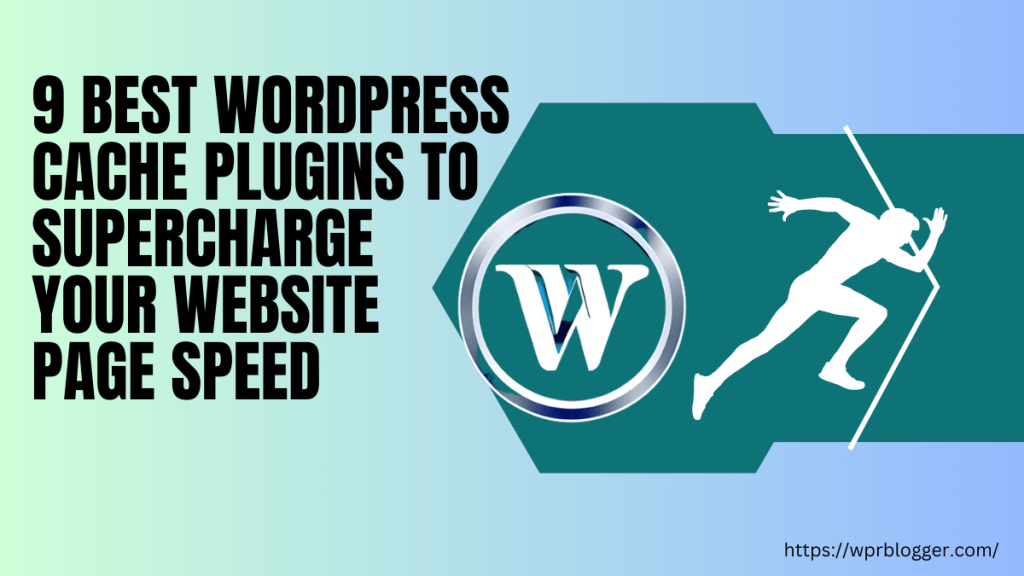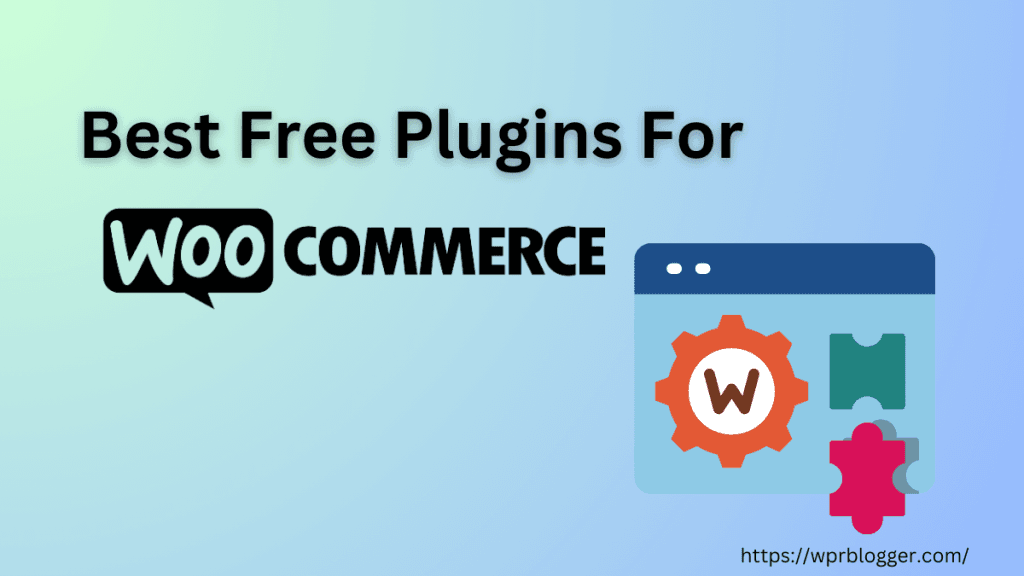Jetpack has long been a companion to WordPress users, offering features that streamline website management.
From security and performance improvement to social media sharing and content management. Jetpack has simplified countless tasks for bloggers and website owners.
One particularly valuable feature of this suite is Jetpack Stats, a user-friendly tool for providing basic website traffic data.
However, a recent change in Jetpack’s pricing structure has made Jetpack Stats a paid add-on. This shift is a significant hurdle for beginner bloggers with low-income blogs.
The good news is that excellent alternatives to Jetpack analytics are available. Many of them offer a robust set of features for free.
This article discusses some of the top WordPress plugin alternatives to Jetpack Stats and the option to roll back to the old Jetpack Stats view.
Whether you’re a beginner looking for a user-friendly option or a seasoned blogger requiring advanced WordPress traffic analytics plugins, this article will help you find the perfect replacement for monitoring and analyzing your website traffic.
Why Should You Look for Alternatives to Jetpack Stats?
As mentioned earlier, Jetpack’s decision to make Jetpack Stats a paid feature creates a barrier for new website owners and poses a challenge for bloggers with little to no income from their blogs.
These blogs may be running ads using AdSense and other blog monetization techniques. However, the monthly income is insufficient to cover extra billing for blog traffic stats.
Free alternatives offer a valuable solution, allowing users to track website traffic and gain valuable insights without extra costs.
Here are some additional reasons to consider alternatives to Jetpack Traffic Stats:
- Limited Functionality in the Free Version – Jetpack Stats provides basic traffic data. However, it lacks the depth and features of dedicated website analytics tools. Unless you subscribe to the premium version, UTM tracking is unavailable.
- Privacy Concern – Some users might prefer alternatives offering greater data privacy control. They might also want to avoid relying on a bundled plugin suite. This can be a significant concern for businesses in the European Union and may also be concerning in other countries where privacy laws are strictly enforced.
- Desire for More Advanced Features – As your website grows, you might require advanced features, such as conversion tracking, heatmaps, or custom reports. These features might not be available in the Jetpack Stats free tier.
Top Alternatives to Jetpack Analytics
WordPress analytics plugins offer various options to suit different needs and preferences. There are dedicated plugin that allows you to connect to other traffic analytics sources like Google Search Console and GA4.
This can give you more insight and data to analyze, leading to more valuable data for better marketing decisions.
Here’s a breakdown of some top contenders categorized by their strengths and functions.
Analytics Software Alternative to JetPack
Review the options here if you prefer analytics software that requires a separate platform from your WordPress blog. They might be good choices.
These website analytics platforms provide more comprehensive data, insight, and customization than JetPack. They let you customize data collection and the dashboard to fit your business requirements.
1. Google Analytics
Google Analytics is the industry leader in web analytics. It offers comprehensive features for tracking website traffic, user behavior, technology, engagements, and conversions. It integrates seamlessly with other Google products like Search Console and Ads, providing a holistic view of your online presence.
Google Analytics is free; you need a Gmail account and a website. For most users, the free version of GA4 is more than sufficient for your WordPress traffic analysis needs.
You can analyze
- Pageviews.
- Total users
- Return website users.
- Traffic sessions.
- User engagements
- Landing pages and screen.
- Real-time website users.
- URL path
- Device info – technology, browsers, OS, Screen resolution, etc.
- And lots more.
However, Google offers an advanced and premium analytics version (GA360). This version targets large businesses with enterprise-level support needs, scalability, and advanced tracking and monitoring tools.
As I said, you don’t need Google Analytics 360 if the JetPack Stats subscription is a big concern. You’re better off with the free version of Google Analytics4.
2. Ahrefs Web Analytics
Ahrefs Web Analytics is a strong contender for replacing JetPack Stats if you’re not worried about installing third-party codes on your site. It is also a privacy-focused web analytics tool that doesn’t track visitors or use cookies.
So, you don’t need to worry about privacy laws like those in the European Union, GDPR, or implementing consent mode. The script doesn’t track or collect any user-identifiable information like IP addresses, device info, visited websites, etc.
I used Ahrefs Web Analytics; from experience, its data is reliable. But you may not see return visit data since it doesn’t track users across their devices or web activities.
However, it also shows essential traffic data, such as pageviews, number of visits, user location, traffic source, and browser information.

Sign up for a free Ahrefs Webmaster Tool account to use its Web Analytics feature. Then, add the script to your website or connect it via Google Tag Manager.
Your free account will give you access to up to 1 million web events monthly. This is more than sufficient for most small blogs. If your website drives significant traffic that sends over a million events, you need an Ahrefs subscription.
3. Statcounter
Statcounter is a user-friendly platform that provides basic website traffic data, real-time visitor tracking, and an analytics dashboard. However, this free plan doesn’t include everything you want.
It only lets you analyze the most recent 500 page views. This is not much, considering that many websites drive more than that daily. If you set up yourself for a £7 monthly fee, Statcounter would be more powerful. It would give better value for money than JetPack.
With Statcounter, at £7 per month, you have access to:
- Landing page analysis.
- Conversion tracking.
- Paid Traffic Analysis.
- Label and track traffic sources and get detailed alerts.
- Export your traffic data in a CSV file.
- Access to StatCounter API for your custom use.
- Access to onsite live chat support.
Plus, you can see average return visitors and unique website visits, track first-time visitors, entry and exit points, etc. Like everything you can do with Google Analytics, Statcounter is more powerful than JetPack stats.
Here is a demo of traffic data from the StatCounter website.

You get more for paying a monthly fee to check traffic data in Statcounter than JetPack Stats. There is also a 30-day free trial to test-run the Statcounter platform.
Alternatives WordPress Plugin to JetPack Stats
In this section, I list some of the best WordPress stats plugins. These plugins collect data differently, comply with existing privacy and GDPR laws, and provide insight into your website traffic and user data.
4. MonsterInsights
A popular WordPress plugin specifically designed to leverage the power of Google Analytics. For what it tracks, MonsterInsight is more beneficial than JetPack.
The plugins provide more details about your site activities, including file download tracking, affiliate link tracking, event tracking, and more.
MonsterInsights simplifies the plugin setup. The setup wizard walks you through the plugin onboarding process, making it easier for beginners to configure. The plugin integrates seamlessly with your WordPress dashboard.

Though it has many more relevant traffic analytics features than JetPack, MonsterInsights’ free version has limitations. It doesn’t give you as much information as you may expect.
For instance, only the Overview tab allows access to its data after installing the plugin using the free Lite version. The other tabs, which include Traffic, Ecommerce, Dimension, Forms, Realtime, and so on, are locked behind a paid subscription to the Pro plugin.
The MonsterInsights Overview tab lets site admins view traffic reports for the last 30 days. Here is the data you can access in the MonsterInsight Lite version.


Down this page is the top post/page report. It shows which of your website pages drives the most traffic.
Still, MonsterInsight has a few features worth considering, one of which is the Site Notes feature. The Site Notes feature lets you write down and monitor important website changes, and you can track how these changes affect website performance and traffic over time.

If you’ve been into SEO for some time, you understand how crucial it is to keep track of the little tweaks. It is very important. You also need to monitor the big changes you make to your website. With MonsterInsights, you can easily track the impact of those changes within your site dashboard.
Another helpful MonsterInsights feature is the Popular Post widget or Inline.
You can showcase your most popular posts/pages based on the most comments and SharedCount and manually curate a list to display.
This can lead to more website page views, especially for blogs that monetize with display ads. It is also suitable for making your important posts and pages reflect your readers’ views.

5. Independent Analytics

Hands down, the best JetcPack Stats alternative WordPress plugin is Independent Analytics. The plugin gives you a detailed view of your website traffic stats. You can see the number of daily visitors, pageviews, bounce rate, and views per session. Additionally, it provides page titles, giving you lots of information to analyze.
It makes the perfect replacement for JetPack stats without compromising on performance. It’s so simple to set up and requires no sign-up process. You just need to install and activate the plugin. Then, clear your website cache. This will allow the plugin to track and monitor traffic data effectively.
The free plan is sufficient for most bloggers. It’s a good choice if you don’t need to track real-time users. It also works if you don’t need Woocommerce analytics and marketing campaigns.

It has helpful features like access role permission. This lets site admins specify a user role to edit and view analytics data. You can also block logged-in users and their IP addresses from tracking. This helps filter out invalid traffic from diluting the traffic data.
I picked Independent Analytics as the perfect alternative to JetPack Analytics in WordPress for the following reasons.
- GDPR compliance – it doesn’t cookie profile users like some other Analytics plugins.
- Track, filter, and analyze traffic sources such as referrals, search engines, geolocations, devices, operating systems, and pages.
- No signup process is required.
- The free plugin is feature-rich and enough for most blogs with essential user and traffic analytics data.
- The plugin doesn’t collect and store user data externally. It stores the data on your server. However, this can be a performance problem if it slows down your server.
- You can share your blog analytics access with other user roles, freelancers, or clients.
- Disable tracking for logged-in user roles.
- Extend Woocommerce analytics with more data collection and tracking.
- Enable post-view counter to improve social proof.
- Export your data to another analytics plugin.
- Check traffic history for up to 12 months, last year, this year, and even all time.
There is a lifetime deal for $164 for 1 website license. You can buy more website licenses based on your specific needs.
There is an option to buy 3, 5, 10, or unlimited website licenses for yearly and lifetime deals. The free plan is good to go if you don’t want to invest in checking your site stats.

6. WP Statistics
WPStatistics is a comprehensive GDPR/CCPA WordPress stats and analytics free plugin. It offers a bunch of features and tracking metrics. WPStatistics tracks devices, referring countries, and real-time users. It also tracks operating systems, browser types, and visited pages. This data gives you sufficient information to learn about your website traffic.
Once installed and active on your site, the plugin starts tracking and recording your site traffic. So you can begin monitoring your site traffic immediately.
The overview page has all the traffic modules; you can access each module’s traffic metrics by clicking the drop-down icon. This action will reveal the traffic data and let you view and analyze traffic patterns more in-depth.

Let’s say you want to check specific traffic sources. You might want to focus on search engines without considering other sources. To do so, click the “Referrals from Search Engine” modules.

The “refresh” icon lets you refresh the data to display late information.
One of the features I love most in WPStatistics is the Latest Visitors Breakdown. This feature gives you deeper insight into website user traffic sources. It includes the user’s country, city, date, views, browser, and referring site.

On a deeper level, you can use this information to fine-tune your marketing and content strategies and target users who are more interested in your content.
For most WordPress users, the WPStatistics free plan is sufficient. If you need more advanced features, you should consider upgrading. The Pro add-on includes features like customization, real-time stats, REST API, and advanced reporting.
There are three pro plans available: Single, 5 Sites, and Unlimited Licenses.
A single license costs $119, a Five-Site license costs $249, and an Unlimited license costs $449. All license prices are for a yearly renewal.
How to Switch Back to the Jetpack Old View
JetPack Stats lets you roll back to the classic view. If you prefer the Classic view, follow the below process.

Though it gives limited data compared to the new version, you can access essential traffic data. This includes page views, traffic sources, outbound links, search terms, and history.
Follow these steps to switch back to the old classic stats views of the Jetpack plugin.
Go to Jetpack and click Settings. On the Jetpack settings page, locate the Traffic tab. If you’re on a mobile device, click the drop-down menu to find it.
Now that you’re on the Traffic page, scroll down to the Jetpack Stats section. The next thing to do is to toggle off the option “Enable a New Jetpack Stats Experience.”

Once this option is off, your WordPress stats will automatically revert to the old version of Jetpack Stats views.
WordPress will no longer prompt you to subscribe to the Jetpack Stats premium plan. You can now continue using Jetpack Stats for free. However, you will have no access to countries’ source traffic, UTM tracking, email stats, device tracking, and likes counts.
Conclusion
Jetpack Stats has served many website owners well. However, the shift to a paid model opens the door to exploring other WordPress site analytics solutions.
Considering your website’s needs, technical expertise, and budget, you can find the perfect tool. It will provide valuable insights into your WordPress website’s traffic, user behavior, and overall performance.
Google Analytics is a more comprehensive analytics platform, while GA4 can be intimidating for beginners. If you find the data in GA4 challenging to analyze, you should try other simpler options. These include MonsterInsights, JetPack Stats, and Independent Analytics.
This plugin simplifies website traffic data for beginner WordPress users. It ensures you focus on traffic metrics that matter to your website growth.
The options explored in this article empower you to move beyond JetPack Stats.