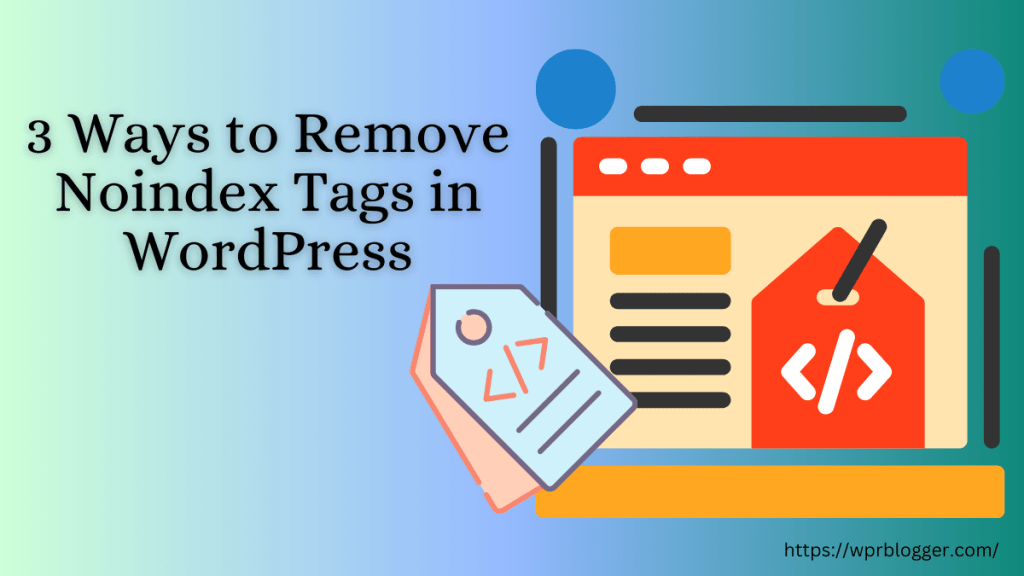Creating a custom WordPress login page can enhance your site’s branding, offer a better user experience, and improve WordPress login page security.
A branded login page can help maintain consistency with your website’s design, making it feel more professional and trustworthy.
Customizing the login page is essential if you run a membership site, eCommerce store, or other sites where users must create an account to use the website.
In this guide, we’ll explore the most beginner-friendly way to create custom WordPress login pages on your site and provide tips on getting the most out of them. You can choose which one best suits your specific needs and comfort level by giving you different options.
Who needs a Custom Login Page?
The default WordPress login page effectively serves its primary purpose: allowing users with administrative access to log in to the site securely.
However, the design is barebones and down to earth. It consists of the WordPress logo and a simple log-in form.
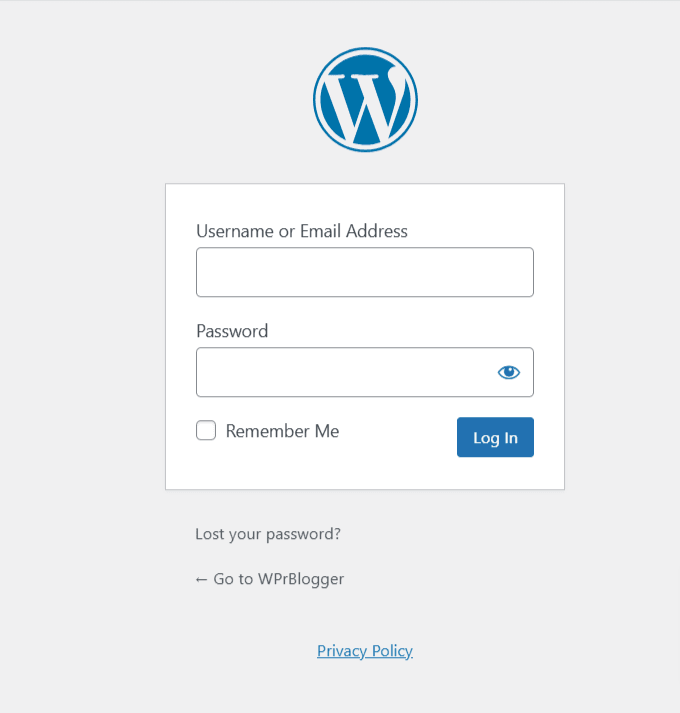
This doesn’t help branding or visually appeal to anyone other than you.
If you want a more aesthetic design, take full branding control, brand consistency, or even provide more information to users before they sign up and log in, you need to create a custom signup page with all these features.
For example, here is how WPbeginners customize their sign-in page using the WPForms plugin.
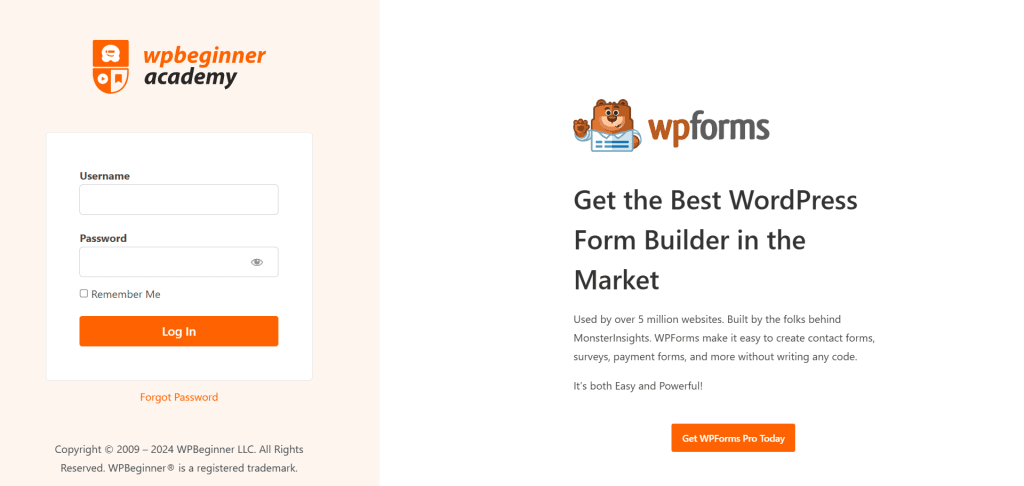
You can see how they incorporated other design elements and information on the page to provide a better user experience. On the left is the log-in form, while on your right is more information promoting the WPForms WordPress form builder plugin.
Here is why you should consider creating a custom page for login users.
- Brand Consistency – A custom login page allows you to apply your site’s branding to the login screen, such as logos, colors, and design elements. This creates a cohesive brand experience from the first interaction and gives a professional impression, especially if members or clients log in regularly.
- Enhanced Security – Customizing the login page URL or layout can help protect your site against brute force and automated attacks that commonly target default WordPress login URLs. With additional tools, you can incorporate web security measures like CAPTCHA and two-factor authentication or even limit login attempts to deter unauthorized access.
- Improved User Experience – If you run a membership site, online store, or platform with multiple users, a custom login page can provide a user-friendly experience tailored to your audience. This can include simplified login forms, additional log-in options, and helpful features like password recovery and social login integrations.
- Greater Functionality – Custom login pages let you add features like language options, profile images, or direct links to other site areas. This can reduce friction for users navigating your platform. You can also personalize messages or add links to terms, policies, or other resources to guide users smoothly.
- Monetization Opportunities – Some businesses use the login page as an additional space for announcements, promotions, or even subtle advertising. Adding a custom design lets you share relevant offers or information with users each time they log in.
How to customize the WordPress Login page
The easiest way to create a custom login page is by using a WordPress plugin. With plugins, you can design a personalized login page without coding skills.
However, many WordPress plugins can help you create and customize your login page. Some offer free and premium features, while others, such as SeedProd, might offer premium access only to custom login features.
Therefore, your choice of plugin depends on your specific needs and budget. But for the sake of this tutorial, let’s use a free plugin to create our custom login page in WordPress. We will use the LoginPress plugin.
This plugin is a lightweight option for easily customizing any WordPress user registration page, such as the client management area, login page, admin login, etc.
So, log in to your WordPress admin and navigate to the plugin page. Type LoginPress into the plugin search bar. Install and activate the plugin.
Next, open the plugin setting page to customize your experience.

Although most options on the settings page are premium features, it’s good to walk through them here.
For example, you can redirect specific user roles, such as editors, customers, guests, and subscribers, to dedicated pages or sections of the website. Instead of a traditional password and username, LoginPress allows you to auto-generate links that enable your users to access the site automatically.
In addition, the Pro addon includes a Limit on login attempts.
This feature limits the number of times users can attempt to log in with their credentials before locking the password form. It protects against brute-force attacks and cyber criminals who may be trying to force their way into your site.
Lastly, LoginPress has a pro add-on that lets you hide the login page or change its URL. The default WordPress admin login page URL is /wp-admin/, but you can customize it to suit your needs. Users can also sign in to your site using social media accounts, such as their Facebook profile, Twitter account, and Google account.
Now that you’ve learned about the LoginPress Pro add-on features, let’s walk you through customizing your admin login page with LoginPress.
Hover over the LoginPress from the menu list and click “Customizer” from the list. You should see the LogingPress WordPress customizer screen, like the one below.
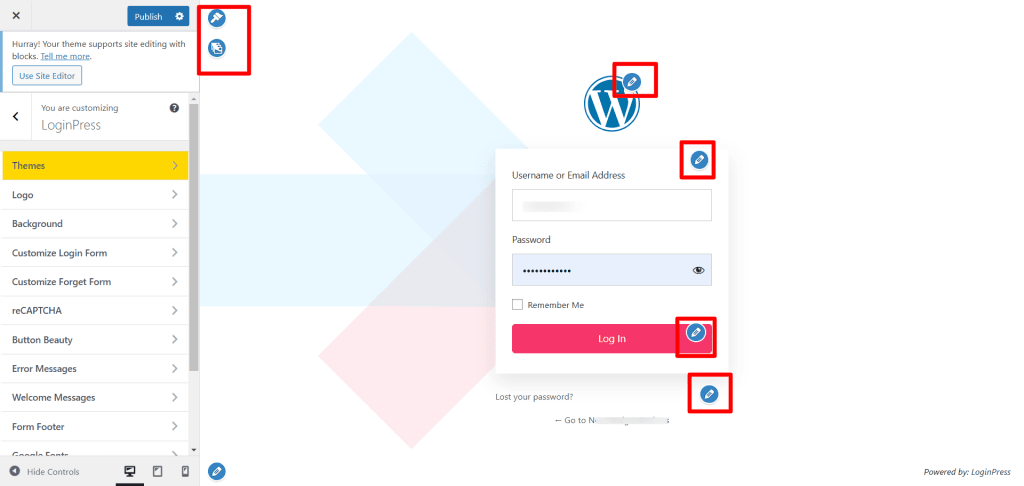
The square red boxes in the image above represent the paintbrush or edit pencil icon to customize the design elements.
Hover over the area to reveal the icons, then click the correct icon for the element you want to edit. This will open the customizer settings on the left. Each element presents different customization options.
You should be aware that the free version of LoginPress enables you to customize the WordPress login page background, login form, footer, templates, test links, and buttons.
You can customize the background with media content, such as a video. This can be useful for marketing or product onboarding.
You can also customize the error message the user receives when entering incorrect credentials.
The premium version of the plugin offers more customization and control options.
While writing this post, I played around with the LoginPress plugin to customize my admin login page. Here is what I was able to accomplish in under 5 minutes.

So, in less than five minutes, I completely changed the admin login page background image, templates, and logo and added a copyright message, among other things. All these were done using the free version of LoginPress.
Imagine what you could do in more time with the pro version of the plugin. You can add reCAPTCHA, change typography with Google Fonts, hide the login page, limit login attempts, generate login links, allow users to sign in with social media profile accounts, and more.
Other WordPress Login Page Plugins
Despite all its excellent features, LoginPress offers fewer customization and advanced options than SeedProd.
If you want more control, advanced features, and a greater selection of ready-made templates, as well as pre-designed admin pages such as “coming soon,” “maintenance mode,” “under construction,” “custom 404 error page,” and “archives pages,” you should consider SeedProd.
Another excellent WordPress plugin for customizing the admin login page is WPForms. It offers more advanced designs, templates, and styles to enhance the appearance of the WordPress login page.
However, as with SeedProd, these features are only available in the Pro version. To unlock them, you need to subscribe to one of its premium plans.
WPForms and SeedProd are powerful tools for creating professional and secure WordPress admin landing pages, but they offer paid plans.
Note:
When writing this content, I do not have the luxury of using the pro version of SeedProd or the WPForms plugin. I would love to show you what’s available in both plugins. But that would definitely be for another day.
FAQs
Why create a custom login page for WordPress?
Custom login pages enhance brand consistency, improve user experience, and add extra layers of security, which benefits websites with multiple users.
Can I create a custom login page without plugins?
You can manually customize your login page using CSS and PHP code. This method requires basic coding knowledge and access to your WordPress theme editor. Using a plugin is more advisable and straightforward, especially for beginners.
Are there security risks with custom login pages?
Custom login pages themselves aren’t risky if properly implemented. Strengthen security with two-factor authentication and CAPTCHAs. You can also personalize the user experience, add more layers of security, and offer different signing options.
What’s the easiest way to create a custom login page?
Using plugins, such as LoginPress, SeedProd, ThememyLogin, and WPForms, is the most straightforward approach and ideal for users without coding skills.
How do I reset my custom login page to the default?
In WordPress settings, you can disable or remove the plugin or code to revert to your theme’s default login page. Deactivating the specific customization plugin automatically removes all customizations from the WordPress default login page.
Conclusion
Creating a custom login page for WordPress can improve branding, security, and user experience.
Whatever plugin you choose, each option has advantages based on your skills, budget, and site needs.
LoginPress is ideal for those seeking simplicity and a free, accessible option, requiring minimal customization to tailor the WP-admin page. However, for more control and a more complex setup, consider SeedProd or WPForms.
These plugins offer more powerful and advanced customization, templates, control, and design elements.