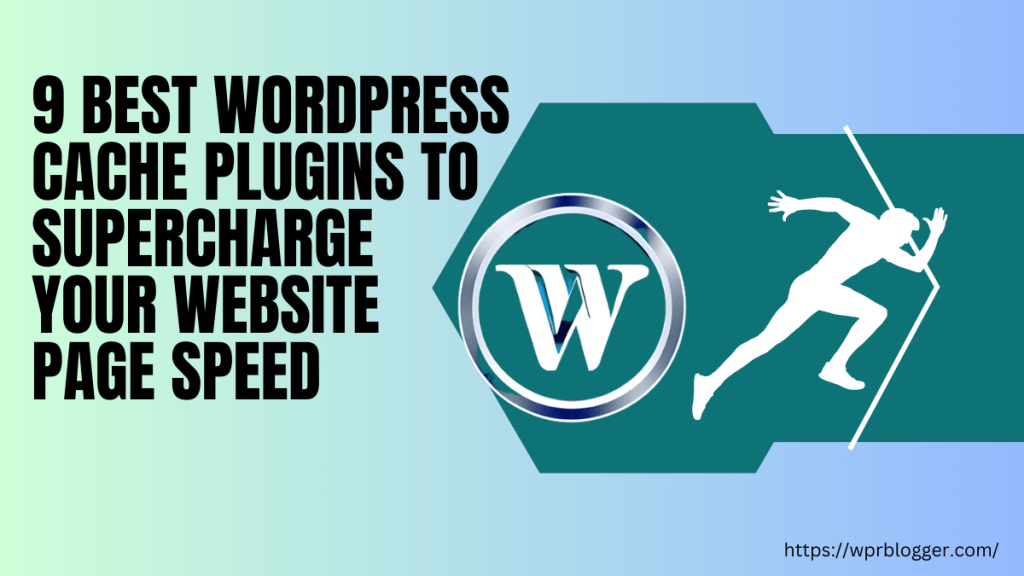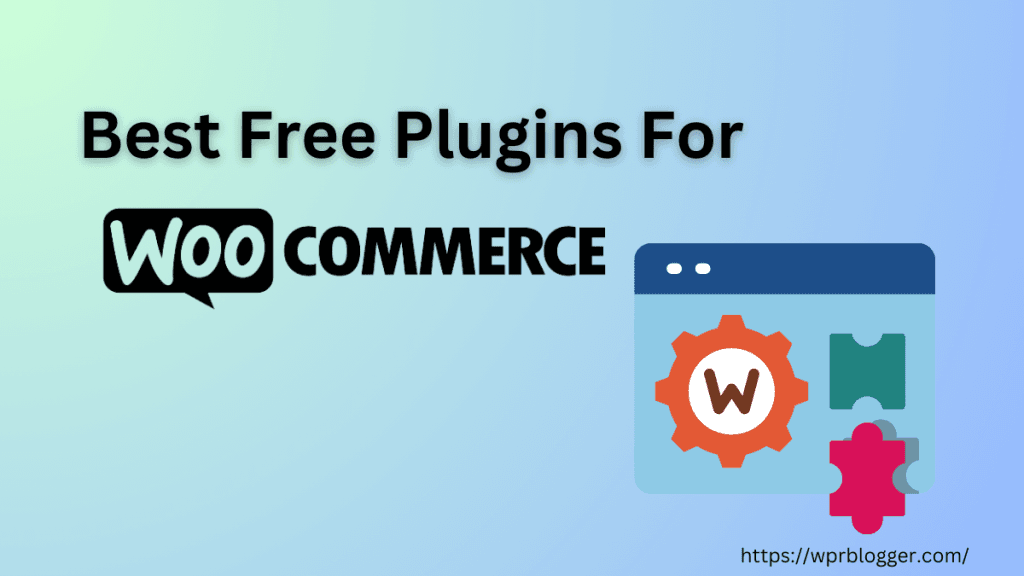You might want to install the free WordPress Analytics plugins to access key traffic data directly in the WordPress dashboard.
Two, you need simplified traffic analysis data and a way to understand user behavior on your site without complex information, like in GA4.
Google Analytics 4 is a powerful tool, but the interface could be made more beginner-friendly so that users can navigate the interface and understand the traffic data.
Whatever your reasons, this article lists the top free WordPress Analytics plugins you can use.
Each of these plugins offers free and premium plans. Feel free to try them, learn how they collect traffic information and protect user privacy, and see which best meets your website’s needs.
5 Analytics WordPress plugins
There’s something about this list I want you to know.
There are many Analytics plugins for WordPress, but I have carefully reviewed plugins with free access.
I mean plugins that don’t require a paid license to access. However, you’ll have to part with limited features and functionalities. If you require advanced features, consider upgrading to a paid plan if the plugin offers one.
Also, the list contains plugins that let you add the Google Analytics tracking code and access the data without leaving your WordPress site dashboard.
With that out, let’s dive in!
1. MonsterInsights

MonsterInsights is our number one Analytics WordPress plugin for a few reasons:
- It helps you properly set up the tracking script to track traffic and campaign data across different devices, technologies, locations, and user behaviors.
- You can view real-time online website users without logging into your Google Analytics account.
- MonsterInsight lets you track affiliate and outbound links.
- Built-in eCommerce tracking system for Woocommerce, LifterLMS, Easy Digital Download, GiveWP, MemberPress, Restrict Content Pro, and MemberMouse.
- You can set up custom tracking for categories, tags, post types, authors, and users.
- Get detailed insights into how your website pages perform – analyze popular pages, most engaged posts, etc.
The plugin has many features for tracking and understanding how people use your site, as well as user and campaign data on a WordPress site. It offers over 100 data points you can track effortlessly.
For example, MonsterInsight makes it easy to set up conversion tracking for Facebook Pixel and Microsoft ads, track Google Ads campaigns, and build UTM tracking links, cookies, etc.
However, most of its advanced features, such as Dimensions, Ecommerce, Custom Tracking, Search Console Data, Form Tracking, Site Speed, and Real-Time Traffic Data, require a paid license.
Check the complete list of MonsterInsights features if you need to review them.
Free users can only access the Overview Tab, which has traffic and site performance data like pageviews, sessions, traffic sources, device breakdown, and bounce rates.
For most beginners, these are essential traffic analysis metrics to focus on. But, if you need more information to improve your site performance using MonsterInsights, you must upgrade your license.
2. Jetpack Stats
Jetpack Stats has always been a completely free WordPress Analytics plugin. Recently, Jetpack introduced paid plans for commercial sites generating traffic above 10k monthly pageviews.
A commercial site is any website that gets more than 10k monthly pageviews and uses Ad codes, such as Adsense.
So, if your site traffic is below this threshold, Jetpack Stats is your best bet.
Jetpack Stats simplifies the complexity of analyzing your site’s traffic data in Google Analytics. It presents the data in a nicely detailed view arranged in columns.

You can view daily, weekly, or even monthly traffic numbers at a glance without leaving your site.
Jetpack lets you see traffic sources, page views by post and page, number of visits, WordPress subscribers’ email performance (opens and clicks), outbound clicks, views by authors, devices, UTM tracking, search terms, and popular videos.
However, you’ll find slightly different traffic numbers in Jetpack’s Stats and Google Analytics. This is because of the way both analytics software collect data and count visits.
While Google Analytics is by far the most accurate, Jetpack Stats is one of the best free Analytics plugins for WordPress users you can trust.
The numbers are close to what you get in Google Analytics and other reliable software.
3. Independent Analytics

Independent Analytics is a robust and feature-rich WordPress Analytics plugin.
Independent Analytics is GDPR-compliant out of the box. Unlike many other Analytics plugins and software, it does not use cookies to track users.
It collects and stores users’ data on your server, so the plugin does not collect personally identifiable information about your site users.
Storing data on your server has some advantages:
- When you back up your site, your traffic analytics data are backed up.
- When you migrate your site, your data is automatically transferred to your new domain or host.
- You can download the data in a CSV file anytime.
What’s more? Independent Analytics is completely free to use. You don’t need to register an account on the website or install any tracking code.
The plugin integrates directly with your WordPress site upon activation.
Here are some of the top features of Independent Analytics:
- Intuitive Analytics dashboard
- You can filter data by several metrics, including page type, publication date, traffic sources, referral, and custom date.
- Discover the fastest-growing pages and popular posts.
- User device and OS breakdown
- Track traffic sources by geolocation.
- See each page’s engagement level, including average time on site and bounce rate.
- Track and find missing 404 errors.
- And more.

Independent Analytics is a powerful free plugin for WordPress Traffic Analytics. It has features that you’d be surprised to learn are free.
However, the Pro version offers even more advanced features, such as Woocommerce tracking, real-time data, form submissions tracking, custom URL tracking, and automated HTML email reports straight to your inbox.
If you had to choose just one plugin on the list, I recommend you try this one.
Mind you, this advice is devoid of any personal or financial interests. I recommend the plugin based on my experience using it.
4. Google Site Kit
This plugin shouldn’t be a surprise because it is provided by Google to help WordPress users integrate Google products like Google Analytics, Search Console, Adsense, Google Ads, Tag Manager, and Pagespeed Insights directly into their admin dashboard.
With the Google Site Kit plugin, it’s like having a mirror of these services on your WordPress site. You can quickly access and analyze key metrics without needing to log into an individual account.
One of its core features is granting view-only permission to other WordPress logged-in users. You can grant view-only access to:
- All users
- Administrators
- Editor
- Author
- Contributors

This is a helpful feature for multi-author blogs or situations where you need to grant freelancers access to specific Google products.
Besides this, Google Site Kit lets you view GSC data like impressions, clicks, and search queries. You can also set up conversion events to track business objectives and goals.
The GA4 module lets you view traffic data for the last 90 days. The data views include Page views, user sessions, engagement rates, session durations, traffic channels, devices, and location.
You can drill into this data to get more insights and learn how your website content performs.
The Speed tab is another of its helpful features.
This tab lets you see how your website pages measure against Google Core Web Vital assessment metrics in Lab and Field tests (real-world experience).
Within the Lab tab, Site Kits shows you the Largest Contentful Paint, Cumulative Layouts Shift, and Total Blocking Time reports for your website at that particular moment. Switch to the Field tab to see how real users load and interact with your website pages.

The field data is more important because it tells you what your site users are actually experiencing while using your site. Since the Lab data only reports on a single instance user session, it’s important to pay more attention to the Field data.
Depending on the data in both tabs, switch to the How to Improve tab for a list of recommendations for optimizing your pages.
If you run Adsense on your site, you can connect the plugin to your account so it pulls the data into view. This helps you monitor your Adsense account within WordPress.
As you can see, Site Kit by Google is a more robust and versatile WordPress analytics plugin. It lets you access and analyze GA4 and GSC data just like in an individual account. Plus, it opens up access to other essential digital marketing products from Google.
5. Matomo Analytics (Formely Piwik)

I would recommend Matomo Analytics for high-traffic sites that heavily rely on web analytics to measure and optimize performance and conversion.
Why?
Matomo Analytics is a comprehensive and powerful open-source web analytics software. The amount of data in its report might be overwhelming for a beginner or sites with minimal traffic.
Most beginners need essential traffic data like page views, sessions, number of users, engagements, top pages, technology, and bounce rates. But Matomo Analytics goes far beyond basic analytics tracking; it offers several reports in its dashboard.
Here’s a glimpse of what you get:
- Website visit overtime
- Goals
- Visiting device type
- Browsers
- Users screen resolution
- Page titles
- Exit pages
- Outbound link clicks
- Visitors profiles
- Entry pages.
- Primary traffic metrics (Page views, sessions, outlines, etc)
- Comprehensive eCommerce analytics
- And more.

Aside from the main analytics reports, Matomo Analytics lets you embed reports into a page or post using shortcodes. Additionally, you can customize the widget the position using a drag-and-drop function.
Plus, the tag manager lets you manage all your tracking scripts in one place by creating a container.
Getting started with the Matomo Analytics WordPress plugin is easy; simply install the Connet Matomo plugin and start collecting data. However, it stores its data on your server (self-hosted), which has its advantages.
Your data is yours and can be exported at any time. Matomo Analytics doesn’t sample or limit data, and it provides sufficient privacy protection for user data.
To store data on the Matomo Analytics server, you need to sign up for a paid cloud account.
Conclusion
WordPress is a powerful content management system that many developers, businesses, and platforms support. The good thing about this is the plugins and products extend its core functions and features.
There are many free WordPress analytics plugins today, and I will be adding to the list as I test more of these plugins soon. In the meantime, I’m sure the above list offers helpful analytics plugins for WordPress that you can try.
MonsterInsights is free, but you’ll get more value if you subscribe to the premium version. As I said in the post, its advanced functions are reserved for paid license users.
The top free recommendations are the Independent Analytics plugin and JetPack Stats. The depth of analytics these plugins offer is incomparable to most free analytics plugins for WordPress. You can drill into most reports to uncover as much data as possible.
Regarding the depth of analytics and the amount of data, Matomo Analytics remains superior. It is one of the best alternatives to Google Analytics – if that’s what you’re looking for.
Let me know if this article helps you find the perfect WordPress analytics plugin for your site.