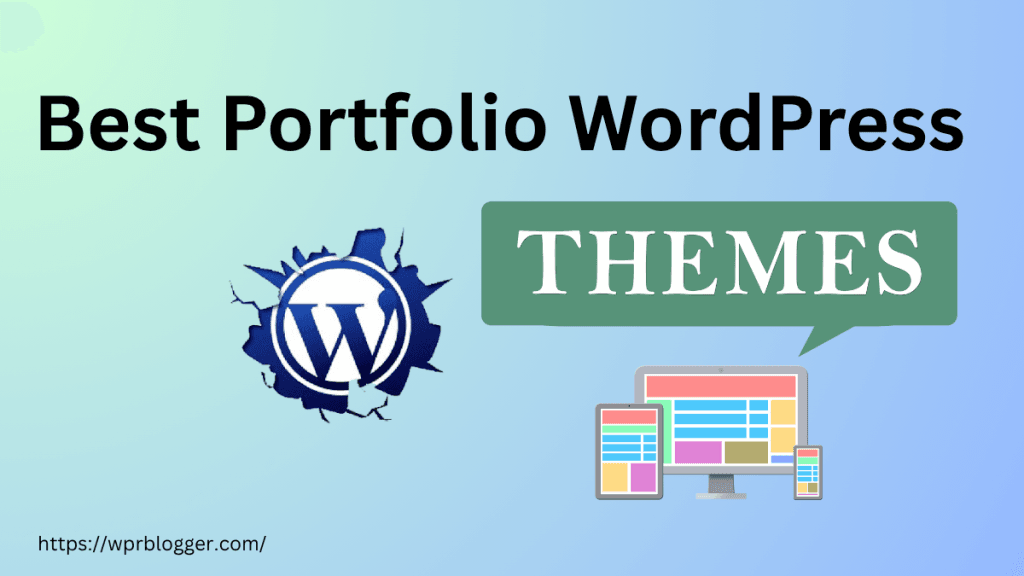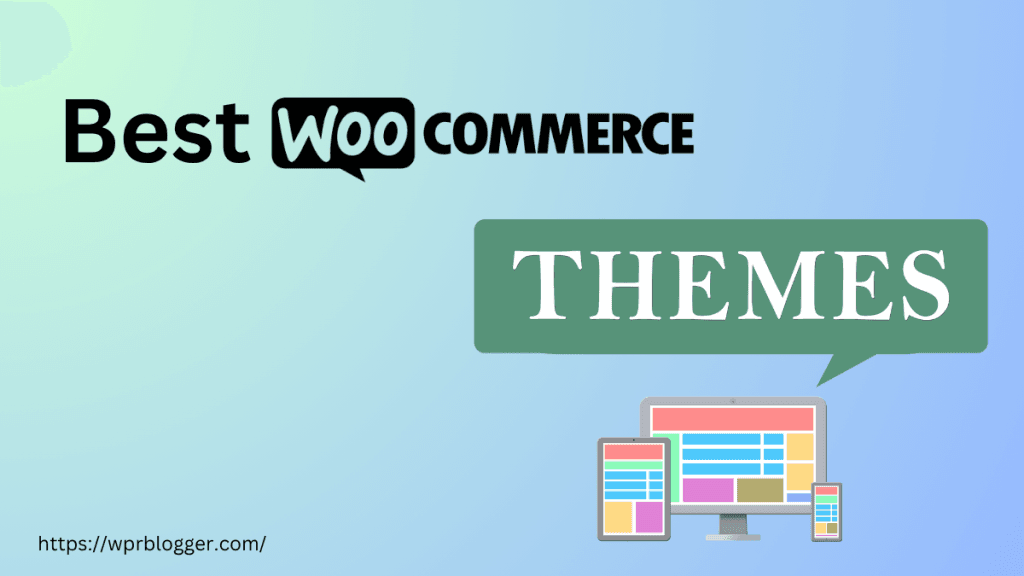In my first year of blogging, I lost count of how many times I changed WordPress themes. I had no idea of the downside or the negative impact on SEO, user experience, and website performance.
I focused on having a fresh design that elevated the blog’s brand and identity. I did not know that a lack of preparation and a seamless process of changing WordPress themes could impact SEO and user experience.
In this guide, I share over ten years of experience working with different WordPress themes and the best way to switch themes to avoid errors. The checklist I share is helpful for any site, such as an eCommerce site, business website, blog, or membership site.
After reviewing my checklist, you can change WordPress themes without introducing new errors on your site or impacting the user experience, SEO, and performance.
Let’s dive in.
1. Backup Your Site
Anytime you make changes that can affect database settings and content, you should back up your site first.
This is very important when changing your current theme to another one. If anything goes wrong, you have a safety net.
Most web hosts offer automated backups with one-click restore points. This allows you to back up your WordPress application and the entire server. Even if you have an automated daily backup, running an on-demand backup is a good idea.
So, before proceeding, log in to your hosting account now and back up your site.
2. Copy Existing Customization into a Safe Place.
If you have made any custom CSS customizations or edits to your function.php file, copy that customization into a safe place.
You can copy the codes into notepads or even Google Docs. Just ensure you have your existing customization safe.
Depending on the new theme’s functionalities, you might need to add this customization again once the new theme is active.
For instance, I added a custom CSS script that disabled the primary sidebar on mobile. After migrating to the Astra Pro theme, I had to rewrite this CSS code because it got lost in transit from the old theme.
3. Copy any 3rd party scripts and analytics codes.
If you have added Google Analytics and other tracking codes directly into your theme’s header, body, or footer tag, you must also copy them. A script might get lost or deleted while changing the theme.
I made this mistake while switching from the Kadence theme to Astra Pro on one of my sites a while ago. Two days after changing to Astra Pro, I logged into Google Analytics only to see that two days of data had not been collected.
That’s when I realized the GA4 code had been deleted from the site.
For future use, consider a code snippet plugin like WPCode Snippet or Header & Footer Code to manage any third-party scripts and custom functions you need to add to your theme files.
Alternatively, you can use Google Tag Manager to manage all third-party scripts, including Google Analytics. Only the GTM tag is added to your theme, which is easier to manage if your site integrates many external codes.
4. Determine Your New Theme
With over 7,000 free WordPress themes, it can be challenging to determine which one suits your needs. You should review the theme’s documentation, user reviews, and demo pages to determine which is right for your use case.
Before changing your current theme, research the new theme you want to use. Review every aspect of it and ensure it meets your requirements. Check user reviews and explore demo pages and features.
If switching to a premium theme, carefully explore its functionalities and performance.
Astra is an excellent choice if you have not decided on a theme. It’s fast, SEO-optimized, lightweight, and regularly updated with innovative features and security patches. Other themes you can try include Kadence WP, GeneratePress, OceanWP, and Neve.
These are among the top WordPress themes built for speed, performance, and security.
5. Make a note of the Existing Design.
Every WordPress theme has its unique widget area and sidebar customizations; switching to a new theme might result in unexpected design changes. Your current widget, in particular, might not work with the new theme regarding position.
Even sidebars: Some themes allow one sidebar (right or left), while others allow both. When you change to a different theme, your current sidebar might unexpectedly be hidden or moved to a different template location.
If an important site element must accompany the new theme, you must note it and ensure it retains its position after you’ve changed to a new WordPress theme.
Here are things you need to watch out for:
- Newsletter or signup form.
- Banner ads.
- Popup banners.
- Navigational Menus.
6. Test Your Current Theme’s Speed and Performance Metrics.
WordPress themes contribute to loading speed, performance, and Core Web Vitals. Before you change your theme, it’s a good idea to test its current performance score for speed, Core Web Vitals, SEO, and performance.
Use tools like Google PageSpeed Insights, GTmetrix, and Pingdom to get the average performance score for your current theme. This step is also crucial because you must test and compare the site’s performance after completing the switch.
This data will tell whether the new theme positively or negatively impacts your site’s performance. It will also tell you where and how to address performance issues (if any).
7. Sketch Your Design
Don’t decide to change your WordPress theme on a whim or without adequate preparation. Visualize your new design and draw out the structures, widgets, sidebar, header, footer design, site elements, etc.
Your website is like a house. It needs an architect, a map, or a drawing – something you can share with a developer or designer.
When you have the sketch or a drawing of your website before creating it, you can see how each element contributes to the overall website goal. Also, it will save you time and ensure you don’t have to deal with back-and-forth communication with your designer, even if you’re doing it yourself. It also helps to have a visual sketch or site plan.
Think about it. An engineer never manufactures a car without knowing how it looks in the real world. Before building the car, they know how each component contributes to the user’s comfort and luxury.
That’s how you should see your website design.
8. Review Your Plugin List.
Carefully review your current active plugin list. This step is essential because the new theme you’re switching to might have built-in features that overlap with your existing plugin.
For example, Astra Pro has a built-in social media sharing button and a Site builder features. This means you don’t need a plugin to display a social sharing button, and the Site Builder lets you achieve custom designs, layouts, and functions that might otherwise require an extra plugin.
For SEO, it has features to load Google Fonts locally, Preload fonts, and inline CSS and JS scripts. You may have plugins that perform similar functions; you must determine whether to retain or delete them.
Before switching to Astra Pro, I had 21 active plugins. After the switch, I reduced the list to 18. Some of the currently active plugin functions are built-in functions of Astra Pro. I deleted WPCode and Hubbub (formerly Grow Social by Mediavine) and added GTM scripts with Astra Hook.
Also, I reviewed my plugin list and noticed that some plugin functions can be connected via GTM (Google Tag Manager). I deleted Microsoft Clarity, OptinMonk, Google SiteKit, Ahrefs Web Analytics (script), and CookiesYes and connected them through GTM.
The fewer plugins, the better.
9. Determine The Design Environment (Maintenance Mode or Staging)
This is an essential checklist for changing your WordPress theme. You must determine how you want to go about the design process.
If you’re outsourcing the task to an agency, this section does not matter. You can skip it. However, you must evaluate your options if you’re doing it yourself. You can either design via staging or directly on your live WordPress site.
Both options have pros and cons. Staging gives you more flexibility and time to work on your site without affecting the design and availability of your live site. While you’re working on the design in a staging environment, your readers can still access your production site.
However, you must check with your host to see if a staging environment is accessible. Some web hosts don’t offer staging as a hosting feature, which is similar to a shared hosting plan.
Popular web hosts like Cloudways, WP Engine, Kinsta, and Pressable have Staging in all their hosting plans. This allows you to test new developments or troubleshoot errors in an isolated hosting environment before pushing the changes to a live site.
Another option is the WordPress maintenance mode plugin SeedProd. This plugin puts your site in under-construction or maintenance Mode until you’re ready to launch. Thus, you can safely design it in the backend until it’s ready.
The downside is that your site will be inaccessible until you deactivate the maintenance mode. Traffic to your homepage will see the maintenance or under-construction page.
You can use SeedProd to customize this page and add elements like a newsletter, custom text, a landing page, etc.
Maintenance mode is a good option for starting the site without content or traffic. However, if it is an established site with traffic and content, consider changing the theme in a Staging environment.
10. Analyze Low Traffic Period
Making significant design changes to a website during a heavy traffic period isn’t a good practice. It could affect user experience, SEO, and conversion loss.
Analyze your server log to know when traffic is usually low on your site. That’s when you should change the theme.
Because things might not go as planned. There could be unexpected downtime, broken links, missing files, CSS issues, etc.
If you change the theme during the low-traffic period, the negative impact of any issues on user experience and business will be minimal compared to the high-traffic period.
11. Test Your New Theme’s Speed and Performance.
Once you complete changing the theme, make sure to test it. Use the same tools as with the old theme. I advise using Google PageSpeed Insight, Pingdom, GTmetrix, WebPagetest, etc.
Compare the before and after the new theme was activated. Metrix to watch out for includes page size, loading time, performance, SEO, and Core Web Vitals. These are critical aspects of website performance.
I have seen where themes contribute to high Cumulative Layout Shifts and even performance issues in PSI. So, you should thoroughly test to ensure your new theme performs better than the old theme.
Another checklist to review immediately after changing WordPress themes is responsiveness. Test your new theme across different web browsers and devices. You can use cross-browser testing tools like BitBar or LambdaTest to test your new WordPress theme across hundreds of browsers, devices, and platforms.
Although Google Chrome is the most widely used browser, millions of users still use browsers such as Safari, Microsoft Edge, Firefox, Opera Mini, Brave, Vivaldi, Samsung Internet, etc. Testing and ensuring your site is also usable and responsive in these browsers is good.
12. Monitor Your SEO
Lastly, monitor your site performance and review the data a few weeks or months after changing to a new theme. However, if you have carefully completed the process, switching to a new theme shouldn’t cause any SEO issues.
Still, analyze performance in GSC. You can compare the last 28 days to see if there’s an impact on organic traffic. Once again, this is a rare situation and should be considered a last resort if there is a performance issue after you’ve changed to another theme.
Except you’ve chosen a bloated or outdated theme, a WordPress theme enhances performance and helps with SEO.
Conclusion
Replacing your current theme might seem simple, but it could negatively affect user experience, SEO, and overall site performance if not carefully planned and executed.
First, you need to know why you’re changing your active theme. Is it to enhance your website design and performance, or are some features missing in the current theme?
Knowing exactly why you’re making the decisions will simplify the process and ensure you find the right theme that meets your new goal and objective.
I hope you’ve learned the checklist to review before switching your WordPress themes. If you have questions or concerns, ask in the comments section.