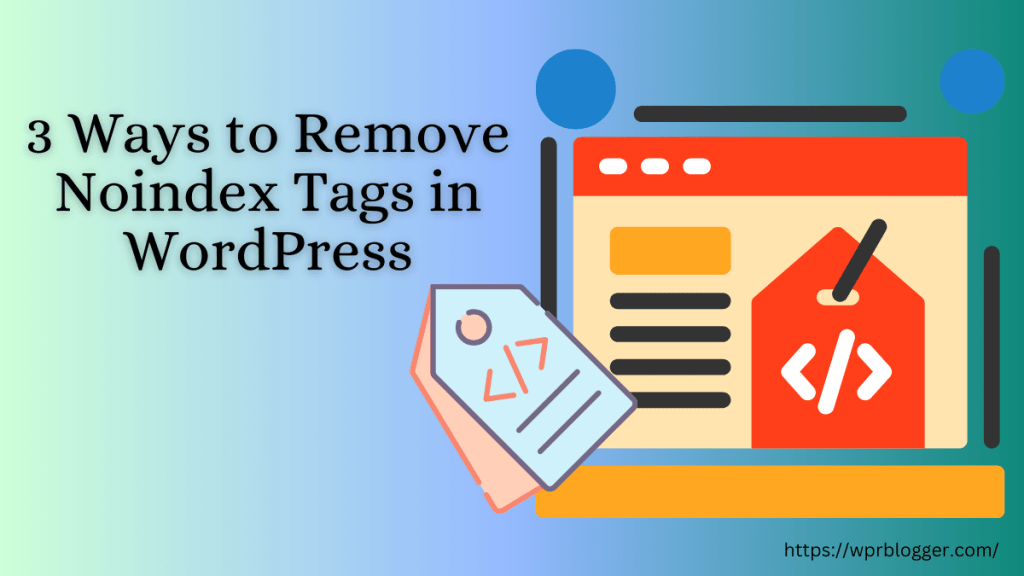When you install a new WordPress theme, activate a plugin, or modify a file, sometimes things may go wrong in the process, leading to WordPress being down.
Over 43% of the web is powered by the WordPress content management system. The developer community that supports it also creates tools that further extend its functions.
And by their level of expertise, one would think that nothing will ever go wrong. But as it appears, you can break your WordPress blog if you’re unaware of the script, themes, and plug-ins you install.
For example, WordPress advises against installing incompatible plugins, themes, and nulled plugins. They also advise against poorly coded scripts, especially if a plugin or theme hasn’t been updated in over a year.
It could be that the developer abandoned the project, which may lead to a security breach.
Fixing a WordPress Blog That Is Down
If your WordPress is down or unresponsive for whatever reason, here are some troubleshooting tips to consider first.
Let’s dive in.
1. Check Your Connection Cable
The first thing you need to do is troubleshoot your computer’s internet connection. You need to be sure your computer is connected to strong internet connectivity.
You can load other websites to see if you’re connected to the Internet. If other websites are up on your browser, your computer is connected to the internet.
Otherwise, you need to check your connection first. The first troubleshooting step is to ensure you’re connected to the Internet.
2. Is WordPress Down For Everyone?
If the connection isn’t the issue, you must confirm if WordPress is down for everyone or just your blog.
You can test with a server downtime monitoring tool such as Is it down right now?
This is a server monitoring tool you can use to test both your website and your WordPress server to detect where the error is.
If WordPress is down for whatever reason, you’ll know and have to wait for it to be up before you proceed.
WordPress may be down for maintenance schedule or a moment of glitches that may have been resolved automatically.
But if WordPress is up and running, you need to check your web host server.
3. Check Your Web Host Server
Your web host server might be the problem here. To be sure, you must test with a server monitoring tool. Enter your website URL in the field and run the test.
But because your web host server is down does not mean it is a bad host. Here are some of the reasons your web host server might be down:
- Maintenance Schedule – If your web host server is undergoing maintenance, it could be why your WordPress blog is currently down. However, a good web host must notify its customers in advance to conduct a severe maintenance routine task. Check your email for a message from your web host. Maybe you’ve just missed it.
- Security Patch – Is your web host a victim of a security breach or an attack such as a DDoS? Take a look at your web host server status update page and read through it for current situations. A good web host is transparent and will never keep its customers in the dark, even in difficult situations.
- Low-Quality Web Host – Everything may be fine, and the problem might be the quality of services rendered by your web host. If you fall victim to a low-quality web host, your website may experience downtime so frequently that you start to think that WordPress is down. I have experienced bad web hosting service firsthand and know it’s not one of the things you’d wish for in online marketing.
- Hardware or Server Failure – Even the best web host experiences hiccups occasionally. The thing is, a good web host will always have a backup plan in case the unexpected just happens. There may be a hardware failure, sudden power outage, RAM, bandwidth issues, etc. Whatever the reason, your web host should be there on time.
- Data Center Failure – Though you may think this never happens, we’ve seen cases where the data center suddenly crashes for one reason or another. If the data center where your website files are hosted crashes unexpectedly, your WordPress blog will go offline, too.
It is always a good thing. When diagnosing an unresponsive WordPress site, one of the first steps is to check with your web host.
Your web hosting service provider might be able to provide more information on why your server or website suddenly goes down.
But if things are not from this site, you must proceed with the next step.
4. Check Domain Data
It is easier to forget when domain name registration is set to expire, especially if you’re not doing too well with the blog. You could easily forget small things, such as when you register the domain name and when you’re supposed to renew it.
So log in to your domain name registrar to confirm the renewal date has not expired.
Another thing to consider at this time is domain ownership. This might seem impossible, but we often read about domain names being hijacked by their owners.
Maybe your domain name has been hijacked.
You can verify this information by looking at the domain WHOIS information in your account.
If you notice unrecognized information in your account, it could indicate an intruder. Someone gained access to your account and changed the domain name configuration.
5. Check Your Hosting Plan Limits
When you’re on a shared hosting server, and suddenly your website experiences a huge traffic spike, you might have exceeded the allocated resources.
You’ve used more hosting bandwidth than what you’re allowed.
Though many web hosts will promise unlimited bandwidth usage on a shared hosting server, the truth is that there is always fair resource policy usage.
Your web hosting account will be suspended if you exceed the maximum resource use within a specific time.
If hosting resource usage is the problem, you need to upgrade to a more resourceful package, which should solve the issue.
Your web host will notify you if you need to upgrade your hosting account in the first place, but some hosts don’t do this and will just suspend your account.
Now, if you’ve gone through all these checks and yet there is evidence that the issue does not lie within, there is one more thing to check: your theme and plugin files. Especially the last action you took before the incident.
6. Check Themes and Plugins
If WordPress downtime occurs right after you change to a different theme or activate a plugin, you should deactivate it.
Some WordPress plugins or themes are not compatible, therefore causing network issues.
It could also be that you’ve installed a nulled plugin or theme version causing the problem.
To resolve this issue, you must connect to your WordPress blog via an FTP program like Filezilla.
You need to enter your server account details to connect via FileZilla. Enter your account hostname, username, password, and port in the required fields and click on Connect.
First, locate the folder Public_html, double-click on it, locate the folder named wp_content, and double-click to open it.
Locate and rename the plugin folder so WordPress no longer sees it. After that, reload your website and see if you can access it.
If your website loads correctly, one of the plugins is the culprit.
If you remember the last plugin you installed before the incident, you can disable or reverse the situation. You need to rename the folder to plugins so WordPress can identify it.
But if you can’t remember the last plugin you installed, go to your WordPress blog and activate the plugins one after the other to find the one causing the compatibility issues.
7. Check WordPress Configuration
You must check your configuration settings if you point nameservers to a CDN service. Double-check your A record to confirm it is pointing to the correct IP address in your CDN service provider.
This has happened to me before, I changed the name server to Cloudflare and didn’t configure it properly. The A record in Cloudflare was misconfigured, which caused the blog to be offline.
8. Check PHP Memory Limits
PHP memory limits can also be the cause of WordPress blog downtime. If you get an error message like “Allowed memory size of 33554422 bytes exhausted. This could be related to the PHP memory limit.
WordPress allocates 32MB memory limits by default, but some hosts increase this to 64 MB.
Page builders like Elementor use a lot of memory to function; if you do not prepare for it, you may get the WordPress memory limit exhausted error message.
What you need to do is to increase WordPress’s PHP memory limits. For more information on how to do this, read this guide.
Protecting Your WordPress Website From Downtime
There are things you can do to minimize or protect your site from future attacks and downtime issues.
Some things in your control can help reduce the chance of your WordPress blog ever going down or offline.
Here are some tips to consider:
- Minimize the Use of Plugins – Some plugins can perform multiple tasks, so you don’t need to install separate plugins. For example, All-in-one SEO plugins provide on-page SEO, structure data markup, sitemap submission, redirection manager, internal link, robots.txt editor, open graph, local SEO, WooCommerce SEO, and more.
- Use a Trusted WordPress Theme – WordPress themes are not created equal; you need to install and use themes from a trusted developer. And always make sure your theme is up to date. If your theme has not received an update for a long time, it could be a sign that the developer has abandoned the project. You need to find a more reliable and supported theme. If you need help with this, try the Astra theme.
- Test Theme and Plugin on Staging Site – Many web hosts will provide a staging environment where you can test changes or features you intend to deploy on a live website in a secure hosting environment. Staging is simply a clone of your live website for development purposes.
- Use Clean and Secure Codes – If you’re running custom scripts or codes on your website, ensure they are written with best practices in mind and not bloated with bugs. If you’re unsure, ask your web developer to take a second look.
Following these precautions would minimize the risk of your WordPress blog going down or offline. And if it ever happens, now you know where to look and what to do to speed up the recovery process.