Approximately 4.7 million WordPress sites are hacked yearly, and about 13,000 WordPress blogs are hacked every 30 days.
Since WordPress is the most popular CMS, hackers have also targeted it, looking for vulnerabilities and loopholes in websites to exploit.
Your website security should be on your priority list if you’re a business owner.
Luckily, there are several WordPress security tips and best practices to protect your site from being hacked – at least minimize its risk potential and bulletproof it against security breaches, virus infections, attacks, etc.
In today’s article, I walk you through 10 WordPress security tips and practices to protect your site.
1. Use HTTPS/SSL
The first thing you’d want to do to protect your site is to have an SSL certificate. An SSL (Secure Socket Layer) certificate enables your site to run on the HTTPS protocol.
This allows your website to establish a secure connection and encrypt data transfer until it reaches its destination before decrypting.
SSL certificates are not an option if you want to run an online business. They are even more important if you process sensitive user information like your site’s users’ payment details, passwords, and usernames.
You can use the free Let’s Encrypt SSL certificate for personal and small business blogs. It’s free, and many web hosts will automatically install and enable it on your site.
However, if you need a more secure internet connection for medium to large businesses, e-commerce sites, and other businesses handling user data, consider purchasing the EV (Extended Validation) SSL.
EV SSL is the most secure and extensive layer of security. Namecheap has more details on the three available types of SSL certificates.
2. Choose a Reputable Web Host
While there are many ways to protect your WordPress site from hackers and other security threats, having a good and reliable web host can help minimize the risk.
A good web host offers state-of-the-art web hosting security features, ensuring that sites hosted on its platform are as secure as possible. This will help you worry less about website security and allow you to focus more on the business side.
If your WordPress site is hosted on a secured server, you’ve benefited from many of the WordPress security tips listed on this page.
For example, a good web host will provide server-level firewalls, protecting and shielding your site from malicious and bot traffic. This automatically stops spam or automated traffic from getting to your website.
Aside from this feature, other notable security features your web host should provide at the barest minimum include:
- One-Click SSL certificate installation.
- Automated defense protection against bruteforce attack.
- Consistent and regular security patches at the server level to maintain a healthy and secure hosting environment.
- Out-of-the-box layer 3 and 4 DDoS protection.
- Website vunalrabilty scanner.
- Automatic updates of WordPress Core, themes, and plugins.
With these features in place, you have less to worry about regarding security and more to do when running your business.
At WPrBlogger, I have tested a few web hosts; here are the ones I recommend. These web hosts serve different audiences and business categories. So, I have listed which web host is best for various use cases.
- Cloudways – Best for growing businesses, eCommerce stores, developers, agencies, and enterprise businesses with high performance, speed, and web security needs.
- WP Engine – Fully managed WordPress hosting for established businesses demanding high-quality hosting services and features. Not suitable for low-budget solopreneurs.
- Pressable – 100% managed hosting from the creator of WordPress, Automatic. Suitable for growing small business owners with a high need for scalable hosting services.
- Namecheap – Best web host for low-budget personal blogs, affiliate marketers, and small businesses.
- Hosgtinger – Affordable web host with unbeatable features and top security features.
3. Keep a Regular and Up-to-date backup.
Regular website backup is essential, and it could come in handy in case of security breaches, virus infections, or accidentally breaking your site, which stops functioning normally.
In some severe situations where a website is not functioning as expected due to file corruption or other reasons, the easiest way to fix the problem is to reinstall a recent website backup. This allows you to go back in time and restore the entire website to a point where everything works normally.
Some web hosts don’t offer automatic regular backups; you must perform a manual database backup each time you want to keep a recent copy of your website. This is not an ideal option to ensure you’re always safe and protected in a sudden website disaster.
Web hosts like Cloudways, Pressable, and WP Engine automatically back up your site daily. You don’t need to initiate the backup manually; it runs daily. You can restore any of the backups with one click.

You can manually run the backup wizard to change your site or keep a specific version.
Cloudways also allows you to back up all websites or applications deployed on a single server so you can restore them with one click if needed.
If your web host does not offer automatic daily backup, the JetPack VaultPress Backup is a good option. This plugin will back up your entire site anytime you make changes, even if it is just approving comments.
The good thing about the plugin is that it backs up off-site, which means you can still access the backup data if your website crashes or gets hacked.
4. Always Keep Themes and Plugins Up to Date
Keeping your site’s plugins and themes might seem like a simple tip to protect your WordPress site, but it is one of the most effective ways to ensure that hackers do not have any chance of exploiting its security.
When you don’t update plugins and themes regularly, you’re giving hackers more time to research security breaches and vulnerabilities in your site. The worst case is if you’re using plugins and themes that their respective developers have not updated for months or years.
A plugin such as BBpress has not been updated for two whole years. Using such a plugin is not advisable, as there is no guarantee of compatibility with the current WordPress releases and versions.

Also, such a plugin is a good playground for hackers to test their skills and find loopholes in any site using the plugin. If hackers can access a site through a bad WordPress plugin, they will gain control of hundreds or thousands of other sites using the same plugin.
So, always use plugins and themes regularly updated and maintained by their developers.
Turning on automatic updates in WordPress is a good way to ensure that WordPress plugins are always up to date with developers’ core releases, bug fixes, and feature enhancements.
Go to Installed Plugins and turn on automatic updates for each plugin individually. This way, the plugin will automatically update whenever the developer releases new features or security fixes.

5. Install WordPress Security Plugins
One of the beauties of the WordPress ecosystem is the array of its plugins. As I write this line, there are over 60,000 WordPress plugins (free and premium). You’ll find plugins for different functionalities and features.
Depending on your website setup and security needs, WordPress has security plugins for
- Automatic database backup and maintenance.
- Spam protection.
- Protection against DDoS attack
- Malware and virus scanner.
- Bot protection.
- Web Application Firewall (WAF)
Some popular WordPress security plugins include WordFence, Sucuri, Login Lockdown, JetPack Security, and more.
You can use a plugin like WordFence, which performs several functions listed above. This will save you time and reduce the number of plugins you install.
Another great option is the JetPack Security plugin. This plugin is also an all-in-one security tool. It has several features built into it, including the ones I mentioned above.
6. Scan WordPress for Malware
If you suspect your site has been affected by a virus or malware, you can run a deep scan using JetPack Scan, WordFence Security, and Securi Security.

These plugins will scan your site and check files, themes, and plugins for malware infections. If something is wrong on your site, the plugin will alert you.
Plugins like JetPack Scan and Analytics work seamlessly in the background; you will not notice them. They don’t affect your site performance and will only report if something suspicious is found. Plus, the plugin also provides recommendations on how to fix the problem in one click.
By proactively detecting malware and viruses affecting your site, you can stop or protect against further damage. The impact will be minimized to the barest minimum, and malware and virus infection will be rare.
7. Change your WordPress Login URL
By default, the WordPress admin login URL is https://yoursitename.com/wp-login.php.
This is easier for even a beginner hacker to guess and try several login credentials to force their way into your WordPress admin area.
You can change the default URL, making it hard or nearly impossible for anyone without authorization to log into your site. There are two ways to change the WordPress admin login page – manually or with a plugin.
If you’re uncomfortable editing your theme file code, the easiest option is to use a plugin like SeedProd or WPS Hide Login.
With SeedProd, you can create a customizable WordPress login page using one of its premade login page templates. This makes it easier to customize and add background design, forms, content, etc. When you’re done creating the page, publishing takes one click.
Check this comprehensive guide on changing the admin login URL with the SeedProd plugin.
8. Limit Login Attempt
Another helpful way to secure your website against brute force is to limit the number of login attempts anyone can make on your login page. This is a very effective WordPress security practice to combat brute force and unauthorized login attempts.
Several WordPress plugins are available; two popular options are the Login Lockdown plugin and Limit Login Attempt Reloaded.
These plugins automatically disable the login page if multiple failed login attempts are detected from the same IP range within a specific period. In a severe case, the plugins might completely block the IP address from further accessing the login page.
After 3 failed login attempts within 5 minutes, the Login Lockdown plugin will log out the user for 1 hour. You can change this setting from the admin area and even allow IP addresses from the plugin blocklist.
Another solid option for limiting suspicious WordPress login attempts is the JetPack Bruteforce protection feature, which is free with the JetPack plugin.

You can turn it on from your WordPress admin areas by going to JetPack>Settings> Bruteforce Protection and toggling on the gear. This will limit or prevent bots and hackers from trying to log into your site using random usernames and passwords.
9. Auto-Update WordPress Core Software
Automattic, the company behind WordPress blogging software, makes several changes to WordPress’s core software every year.
The updates address security issues, bugs, stability, feature enhancements, and major WordPress updates.
These updates are automatically pushed to every WordPress blog upon release.
Not updating your site as soon as updates are available can expose your blog to security vulnerabilities. It could also impact performance and compatibility with other WordPress products, such as plugins and themes.
You can turn on automatic updates for WordPress core from Admin>Dashboard>Updates. This will ensure your site automatically updates wherever it’s available.

10. Use Two-Factor Authentication
WordPress requires a username and password to log in like any other website. With strong login credentials, it could be difficult for anyone to access your site.
However, you can further strengthen the security of your account login details by using 2 2-factor authentication.
2FA enables your site to request additional verification methods to complete the login process. This additional process could be a one-time password (OTP) sent to your email address, SMS, or phone number.
This makes it extremely difficult for unauthorized users to log in to your site since they cannot access your email or mobile device. WordPress has a built-in feature allowing users to log in with a WordPress.com account or 2FA.
You can enable this feature by going to JetPack>Settings and scrolling down to the WordPress.com login section. Now, enable the two options to allow the function.

From now on, anyone who requests to log in to the site must enter additional verification methods.
Conclusion
Securing your WordPress sites against hackers, malicious traffic, infections, and attacks shouldn’t be a tedious or full-time job.
With the right web host and plugins and by implementing some of the WordPress security tips in this guide, you can automate many steps and focus on running your business with peace of mind.
You don’t have to spend valuable time on these tasks, so installing plugins like JetPack Security, WordFence, and Login Lockdown is essential.
Web hosts such as Cloudways, MochaHost, Pressable, and WP Engine also provide hosting security features. These features help protect your site at the server level and stop most attacks or suspicious traffic before reaching your website.
Your web hosts solve half the battle of protecting your site.


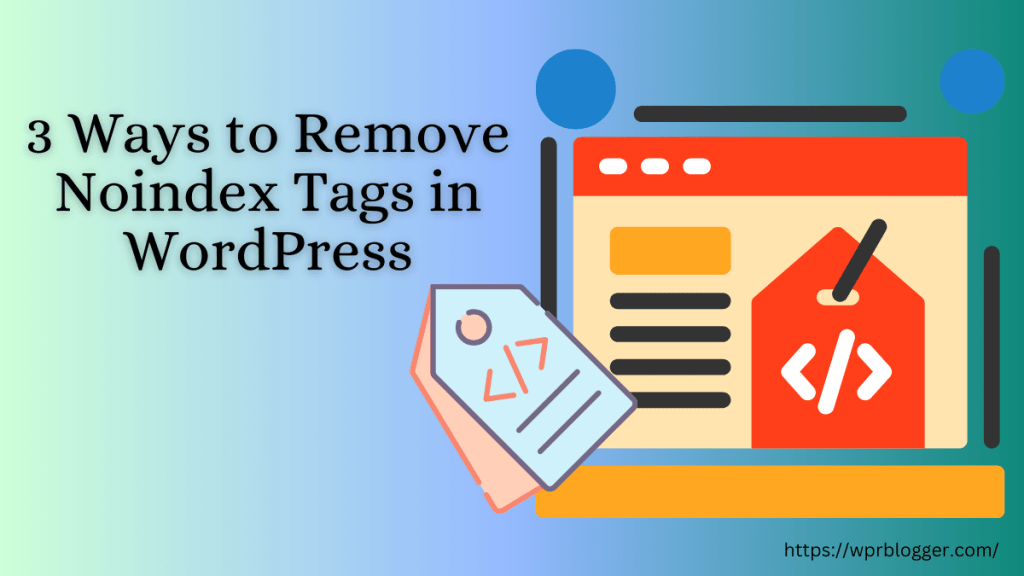
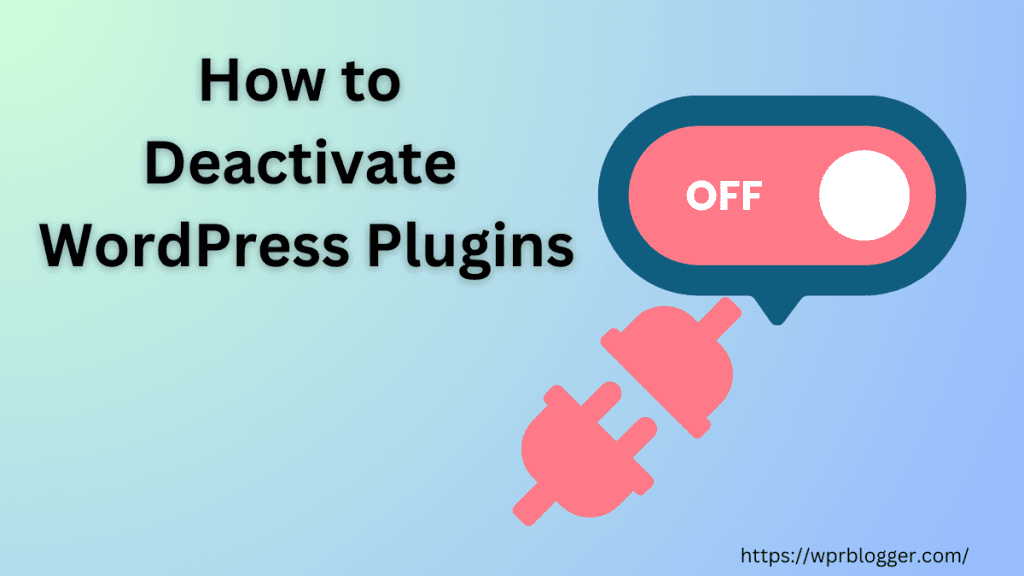
These WordPress security tips are spot on! Regular updates, strong passwords, and limiting login attempts are must-dos. Hiding the login URL is a clever touch. Thanks for sharing these actionable insights!
Glad you find the tips helpful.