If you’ve been wondering which WordPress maintenance checklist to use to improve your website performance, security, and optimal health, here are some helpful tips and actionable advice.
WordPress maintenance tasks can be time-consuming, tedious, and challenging to schedule consistently. Still, in this article, I will show you everything you need to know to simplify the process, automate, and maintain a consistent, healthy website.
You’ll discover the tools, plugins, and best maintenance practices for a WordPress blog.
But we do not have to be ahead of ourselves. So, let’s start by explaining why managing and maintaining a WordPress site is essential.
Importance of WordPress Maintenance
Website maintenance is essential for several reasons, including protecting against website security vulnerabilities, optimizing performance, improving the user experience, and SEO.
A well-maintained website makes search engines happy, improves site navigation, declutters database entries, reduces overall website size, optimizes Google core web vitals, etc.
The WordPress ecosystem evolves with frequent updates, impacting plugins, themes, and scripts. Over time, the database expands with content, tables, plugin data, and entries as your site grows.
Without regular maintenance or database cleanup, your website’s security, health, and performance are at risk.
Website maintenance is also vital for search engine visibility, user experience, plugin/theme compatibility, preventing website downtime, and addressing security vulnerabilities.
Although the checklist for WordPress site health may seem extensive and overwhelming, automation can streamline many tasks, as you’ll see later.
But before that, let’s clarify how often you should maintain your WordPress site for optimal performance.
WordPress Maintenance Tasks – How Often Is It Good?
WordPress maintenance frequency depends on your site’s size. For solo entrepreneurs and small businesses, a monthly schedule suffices.
Larger websites like agencies may benefit from weekly or daily checkups.
Maintenance is crucial, especially for plugins, themes, WordPress core, and script updates.
Blogs with dynamic content in nature, with diverse plugins and codes, will experience more frequent updates.
Still, it is advisable to conduct monthly checks for tasks such as speed and performance optimization, core web vitals, and database cleanup.
Now that we’ve clarified the importance of regular WordPress cleanup let’s examine the actual process of WordPress maintenance checklists.
1. Regularly Backup Your Site
Data loss on a website can stem from various events, such as bad code, accidental deletion, security vulnerabilities, or hacking. The unpredictability of these events makes regular backups crucial.
For robust protection, some sites, especially e-commerce and membership sites, might require more than a daily backup. Instead, consider minutes-to-minute backups that store changes each time new data is added.
Many web hosts offer automatic daily backups for businesses of all sizes.
Cloudways and Hostinger, for instance, perform daily backups on schedules, requiring no manual intervention. These web hosts offer automatic website backups and one-click restoration access.
In addition, they also offer on-demand website backup. So, before making any major or minor website changes, you should manually run the backup wizard to have your website’s most recent version and data.
Another reliable option is the Jetpack VaultPress Backup plugin. It ensures real-time backups to a cloud server for every change made on your WordPress site.
This plugin automatically stores backups of your site each time you make changes to it, whether major, minor, or user-generated content, such as comment approval, post-publication, content updates, or customer orders.
The best part is that you can restore your website database from anywhere on any device with an internet connection, including the mobile app.
Note that the JetPack plan with a backup feature is a paid service.
2. Always Update PHP to The Latest Version
Running an outdated PHP version poses significant risks to a website’s security, performance, and overall health, impacting the optimal functioning of various features.
The stable PHP version is 8.2, with the minimum PHP version for WordPress installation being 7.4.
Ensuring your website operates on the latest stable PHP version is crucial, bringing benefits like enhanced security, access to advanced WordPress features, compatibility, bug fixes, improved performance, and hosting stability.
To check your site’s PHP version, refer to the Site Health Info tab in your WordPress dashboard. Navigate to the Server section, expanding the view to access detailed information.
You can reach this view through the WordPress dashboard>Tools> Site Health.

If your PHP version is below 8.1, contacting your web host is advisable. They can assist in updating the PHP version. Alternatively, you can perform this task without technical support using a hosting service like Cloudways.
It’s essential to note that, unlike WordPress Core installation software, the PHP version doesn’t update automatically to the latest version. Therefore, keeping this task on your WordPress maintenance checklist keeps you updated.
Since PHP updates are less frequent than those for WordPress software, plugins, or themes, it is ideal to incorporate this task into your yearly proactive strategies for WordPress maintenance.
3. Optimize and Clean The WordPress Database
An unoptimized WordPress database can significantly impact performance, pose security risks, and lead to bloating, substantially increasing the database size.
The database stores website data, including comments, trashed posts/pages, post revisions, transients, spam, unapproved comments, trackbacks, and pingbacks.
As your website expands with content, code, and files, the database size grows, potentially affecting performance if left unattended.
Regularly conduct WordPress database maintenance to eliminate bloat caused by remnants of old plugins, post revisions, data tables, trashed items, spam comments, etc.
Fortunately, several WordPress database optimization plugins automate these tasks. Use plugins like WP-Optimize, Advanced Database Cleaner, Perfmatters, or WP Rocket to streamline the optimization process.
4. Always Update Your Site Plugins and Themes
Maintaining an up-to-date WordPress site is crucial for optimal performance and security. Regular updates can enhance loading times, address Core Web Vitals issues, and streamline code cleanliness.
Starting from version 5.6, WordPress facilitates automatic updates for major and minor releases. To verify if your WordPress site automatically updates, navigate to WordPress > Dashboard > Updates.
For manual updates, ensure you promptly update your WordPress core software, plugins, and themes whenever new versions become available. However, manual updates may result in delayed upgrades to the latest version.
Managed WordPress hosts typically automate updates for the WordPress core, plugins, and themes as part of their service offerings. This automated process eliminates concerns about keeping your site elements up to date.
Perform routine checks for WordPress performance, considering daily or weekly intervals based on update frequency. Regular checks ensure your site remains current, leveraging the latest features and security enhancements.
5. Check and Fix Broken Links on Your Site
Broken links detrimentally impact both user experience and search engine bots. Users dislike encountering 404 not-found pages, while search engine bots waste resources crawling unavailable URLs.
This can adversely affect both user experience and search engine rankings.
Though possible, manual review of broken links is time-consuming and error-prone, risking the oversight of inactive links or accidental deletion of live ones.
Regularly maintained and practical, using a dedicated plugin to identify broken links on your site, whether internal or outgoing, is a better option. Conduct periodic checks for broken links based on your site’s content size and update frequency, typically monthly or quarterly.
Several broken link plugins help you automatically find them on your site; the most popular is the Broken Link Checker by WPMU Dev. You can try other options, but I recommend using this one.
Besides, the plugin is free and has essential features to help you find and manage broken or dead links on your site.
If you’re receiving frequent notifications of broken links, it may be time to reassess your content strategies. Consistent issues suggest potential areas for improvement in your approach.
6. Only Use Active Themes and Plugins
Effective website maintenance includes regular decluttering of your website resources.
Remove any plugins and themes that are inactive or not in use on your website. There’s an exception to this rule—retain the default WordPress theme, as it serves as a backup in case of unexpected issues with the active theme.
For optimal website security and performance, deactivate and uninstall unused items, especially plugins and themes.
This practice safeguards your site against potential security threats by eliminating vulnerabilities that hackers could exploit.
Additionally, it reduces redundant or stale data in your website database, contributing to overall size reduction.
Consider uninstalling plugins that serve one-time or monthly routine tasks, like database optimization or broken link finder, once their purpose is fulfilled. You can keep your website lean and efficient by retaining only the necessary plugins and themes.
7. Check the WordPress Site Health Status
Since WordPress version 5.2, the Site Health Diagnosis tool has become a core feature. It allows website administrators to directly assess their site’s health, performance, and security from the WordPress dashboard.
The tool provides overall site health indicators using green, yellow, and red color circles.
Green signifies good site health, yellow indicates areas that require attention (though not necessarily critical), and red signals severe issues demanding urgent action to avoid risks to site health, security, or performance.
The Site Health Status tab categorizes items needing attention as Critical, Recommended, and Passed Tests. The specific issues listed depend on your site’s overall health.
You can explore further details in the Passed Tests dropdown, which showcases items with no issues, and the Site Health Info tab, which offers expansive lists of items. This includes information about the PHP version, host server details, WordPress version, and data related to your database.
To share this valuable information, utilize the Copy Site Info to Clipboard button, which facilitates accessible communication with your developer or other relevant parties. This detailed inspection sets the stage for another critical WordPress site maintenance checklist aspect.
Conclusion: Optimizing WordPress Maintenance
Effectively managing an online business requires attention to the crucial aspect of WordPress maintenance.
While each business is unique, the steps outlined in a WordPress maintenance routine may need to be customized based on individual website needs.
Use this safety checklist for WordPress maintenance as a foundational guide, adapting it as you learn what suits your website best. Tailor the routine or frequency to align with your available time and busy schedule.
Crucially, emphasize automation in your approach to reduce the workload of WordPress maintenance tasks. Invest in tools and services that automate essential activities, allowing you to uphold the health and performance of your WordPress site efficiently.
With a well-crafted maintenance strategy, you can ensure a seamless online presence and focus on growing your business.



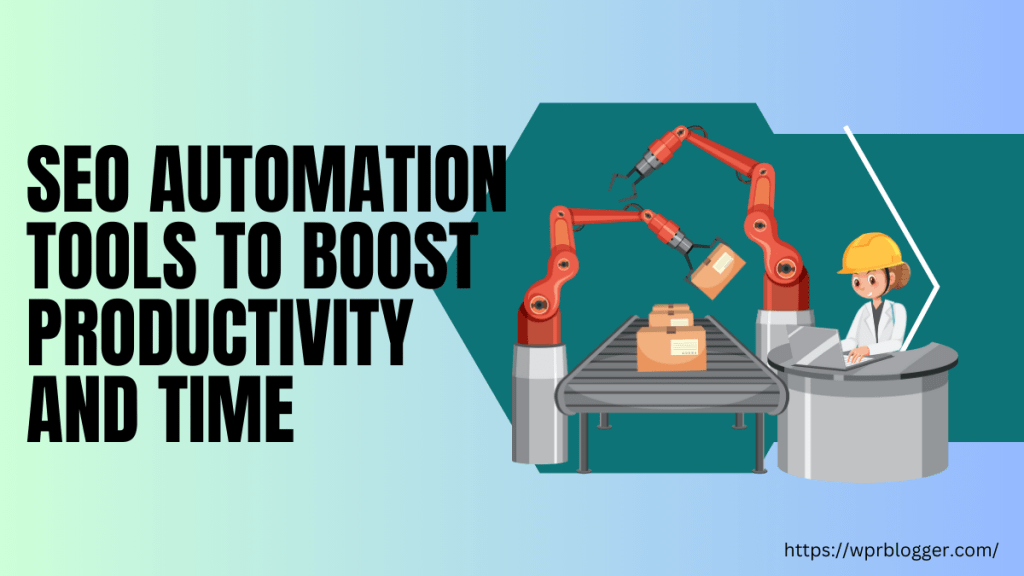
The WordPress Maintenance Checklist is essential for keeping your site clean and efficient. Regular tasks like removing unused plugins, updating themes, and optimizing the database enhance performance and security, ensuring a smooth user experience.
Glad you like it, John and thanks for sharing your thought.